There are two methods you can use to insert your testimonials into your site’s pages and posts with Handsome Testimonials.
But before we go through the two methods, let us learn how to design a testimonial with Handsome Testimonials first.
How to Design Testimonials with Handsome Testimonials
- First, make sure that Handsome Testimonials Pro is installed.
- Create a testimonial. To do this, simply go to Testimonials and click on Add New.
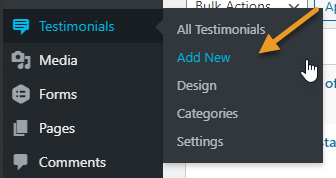
- Proceed with designing your testimonial. To do this, simply go to Testimonials → Design.
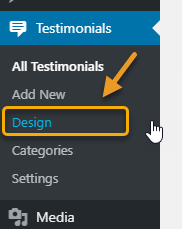
- Please check this documentation to learn more about How to Design a Testimonial.
Method 1: Inserting Testimonial Using Gutenberg Interface
Now that you know how to design a testimonial, let’s go over the steps on how to retrieve the saved design with Gutenberg interface and successfully insert them into your pages and posts.
- With Gutenberg interface, simply go to the post/page you want to insert the testimonial you have previously designed in.
- Edit the post or the page.
- Add a new block on where you would like to place the testimonial.

- Select Handsome Testimonial
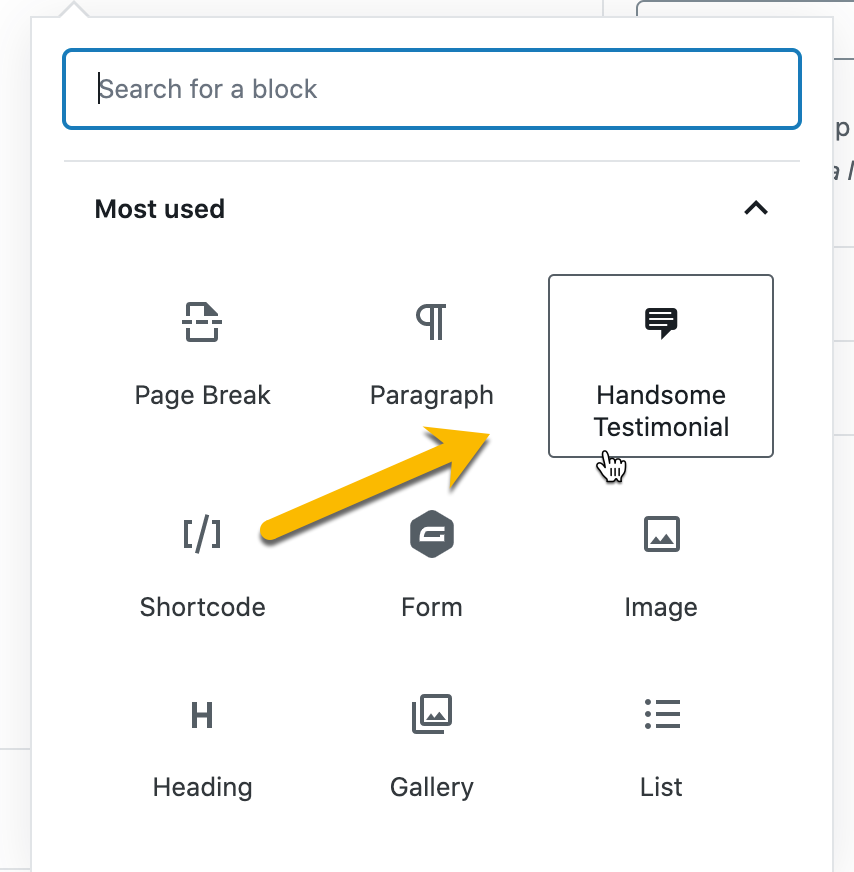
- Proceed with choosing your saved design from the dropdown in Block settings.
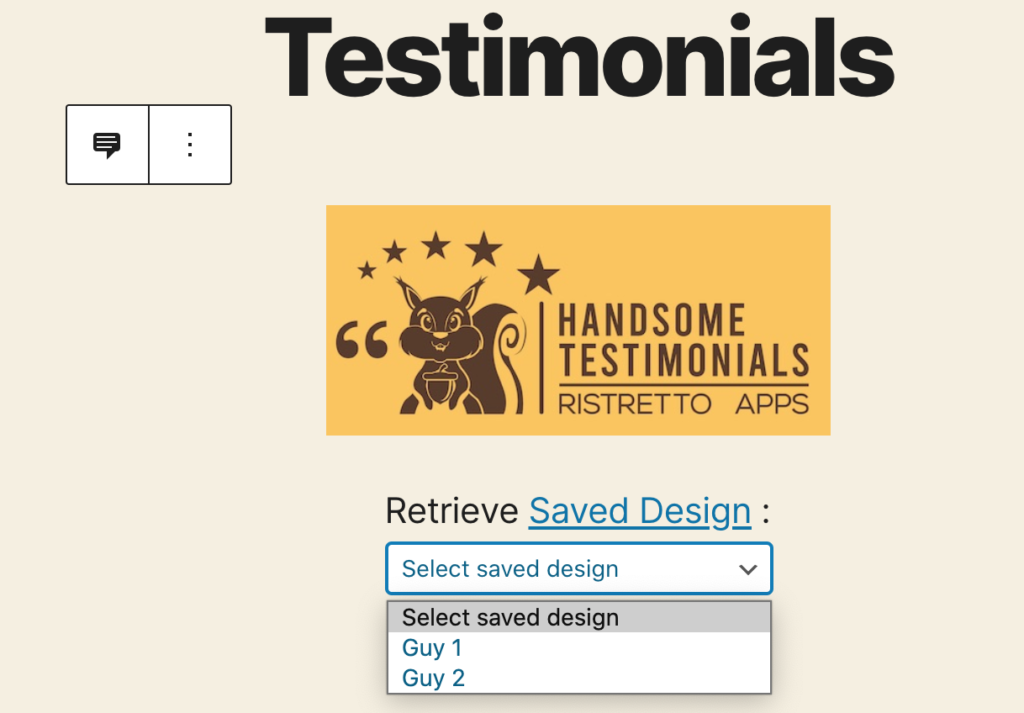
- After selecting the design, the testimonial will be embedded in your post/page.
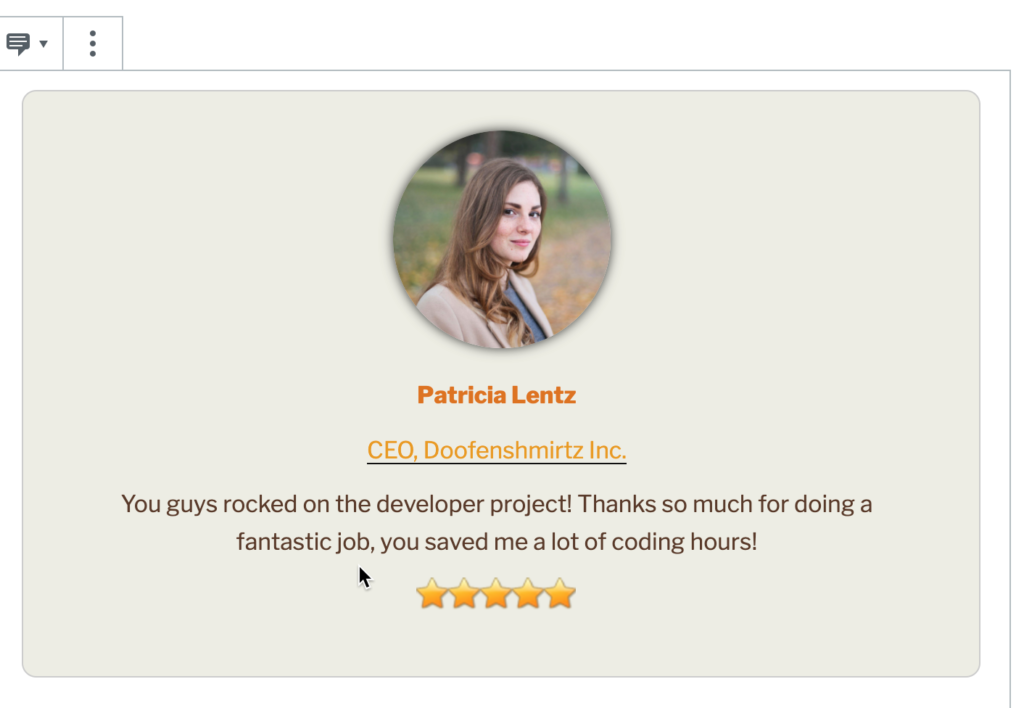
Please check the second page to view the second method of inserting testimonials.
Pages: 1 2
