Method 2: Insert Testimonial Using Shortcode (for Classic Editor)
Video Overview
Step-by-Step Tutorial
- Using the Classic Editor, simply go to your post/page or create a new post/page and click on the Insert Testimonial button.
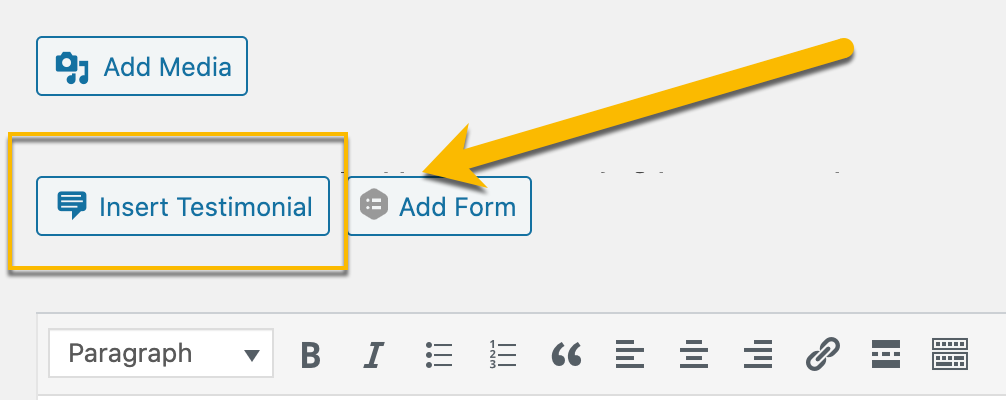
- A Handsome Testimonial Shortcode Generator box will pop up; this will allow you to style your testimonials.

- Once you are satisfied with your design, you may proceed with clicking on the Generate Code button at the bottom left side of the testimonial designer and it will automatically insert the code in your post.
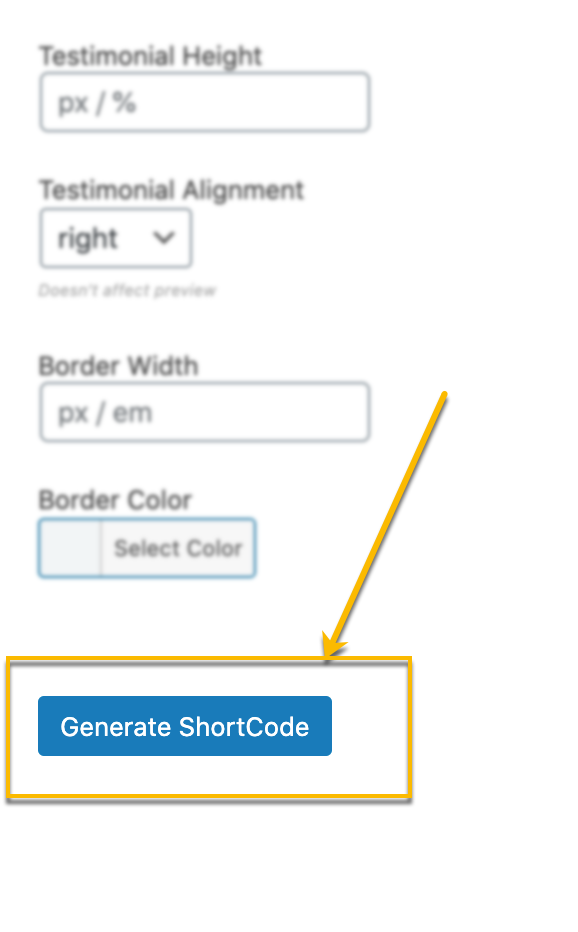
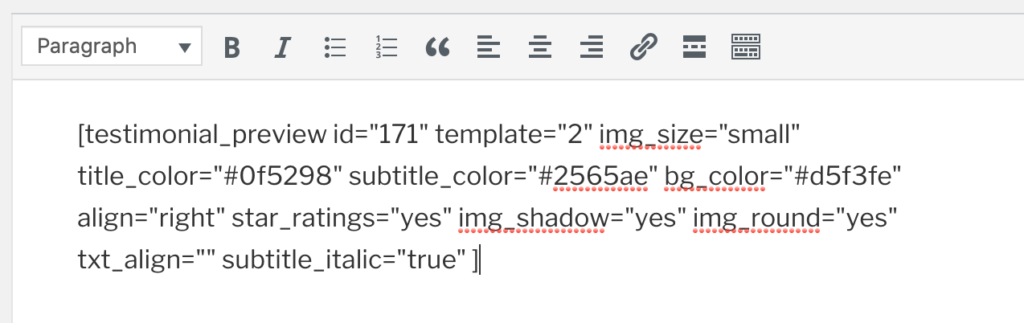
- You’ll see the testimonial with the style you have designed once you preview or publish your post/page.
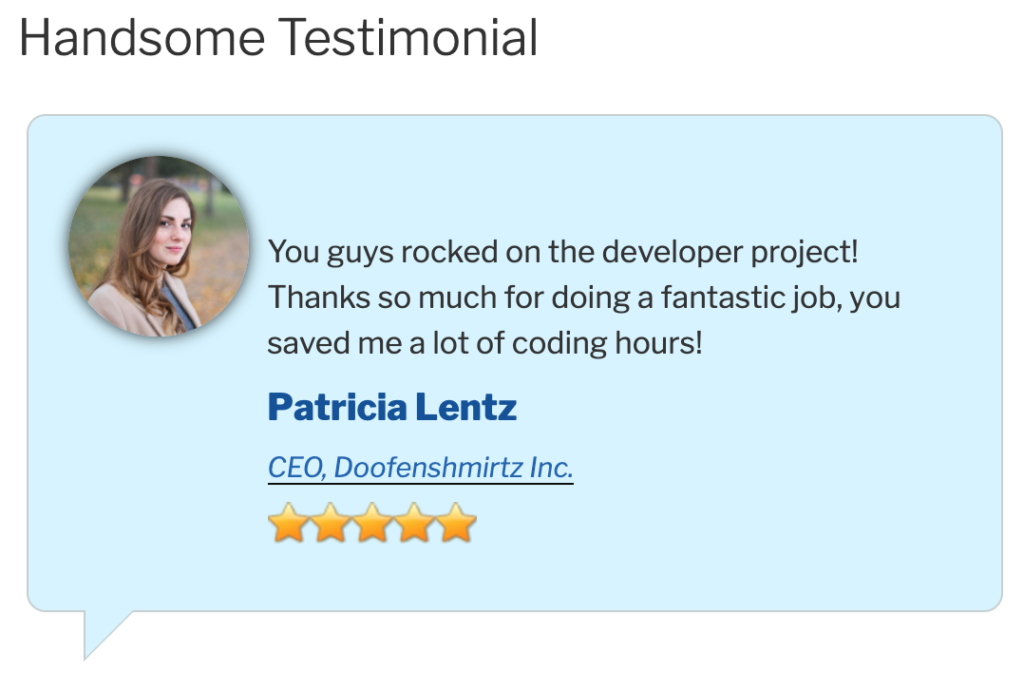
Pages: 1 2
