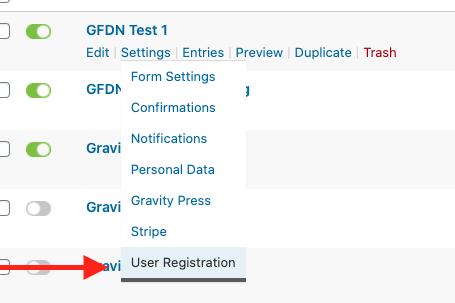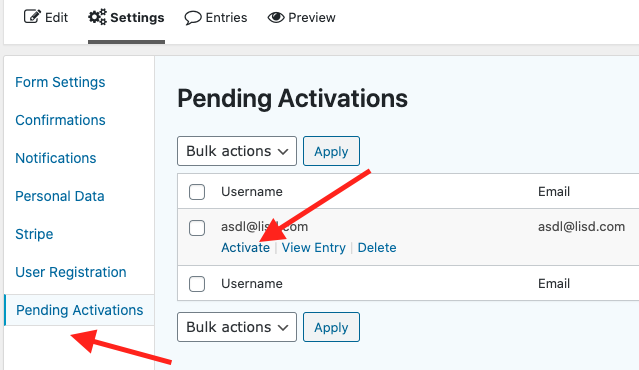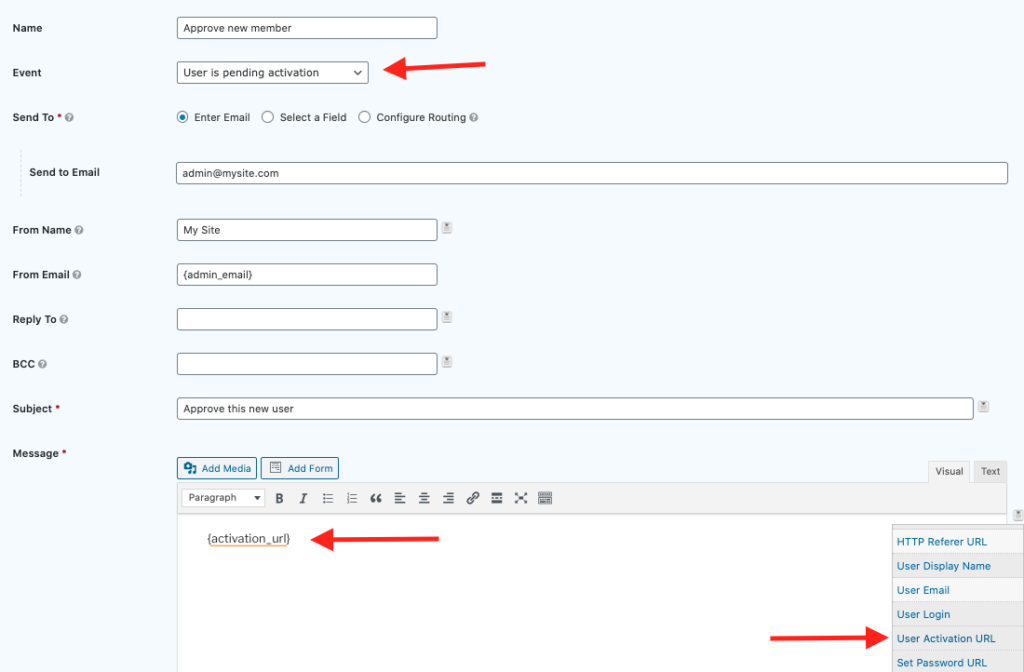In some cases, you may wish to prevent a new member from being added to their specified membership level until after an admin has approved it. Reasons that this might be a desirable setup include:
- You want to ensure the new member meets your membership qualifications
- You want to authorize the new member’s payment using Stripe during the initial form submission, but not capture it until a later time by logging into Stripe to manually capture the payment (this can be accomplished by adding a function to your theme’s function.php based upon this guide)
- You want to offer the ability to accept checks by mail or by direct bank transfer, and thus not add the new member to their level until you manually approve the member after you’ve received the check or transfer
The simplest way to have our plugin aid in the above workflows (without custom code) is to prevent the WordPress user account from being created until after you (the admin) has given your approval by making use of the User Activation setting in the User Registration add-on from Gravity Forms.
Setting Up the Approval Workflow
- Go to your Gravity Forms form registration form settings, then click on User Registration
- In your User Registration feed, check the “Enable user activation” checkbox at the bottom of the screen and select “manually or by form notification” from the dropdown, then save your feed.
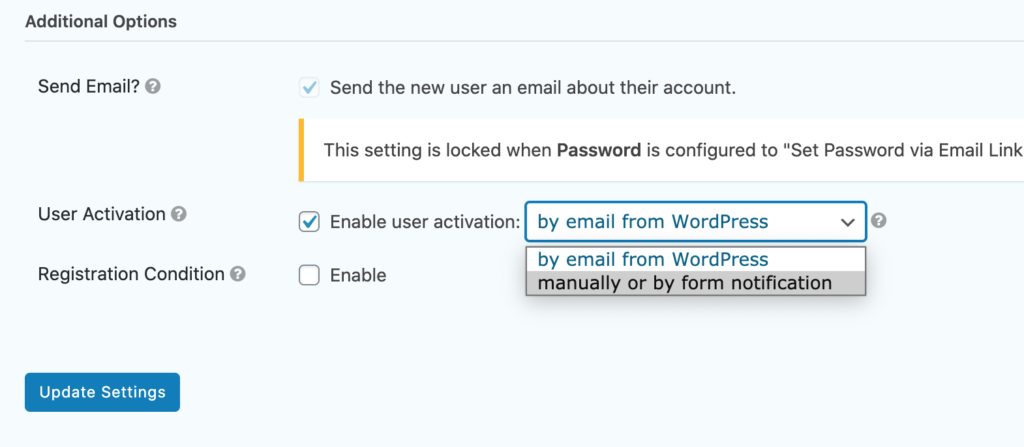
- Now, for any future registrations, a new menu item will appear in your form settings called Pending Activations. You can use this to login to your Dashboard and manually approve new users OR you can setup an notification with an activation link to be sent to the admin upon new registrations so that they can approve new members in one click from their email.
- After the admin approves the new users, our plugin will subsequently add those members to the membership level specified in the form.