Requirements
- Gravity Forms
- MemberPress
- Gravity Forms Coupon add-on
- Gravity Press 3.x Pro
Before setting this up, make sure that you have installed Gravity Forms Coupon add-on. You can learn more information on how to get it here.
- Start by creating your form in Gravity Forms. Make sure that you add a Coupon field to your form along with the Product and Total fields.
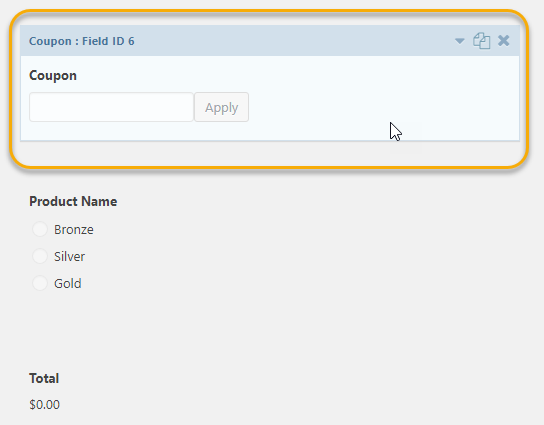
- Proceed with creating a new coupon under MemberPress. To do so, just go to MemberPress → Coupon.
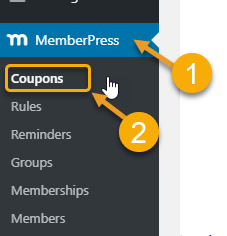
Set the coupon code name and the other necessary coupon details.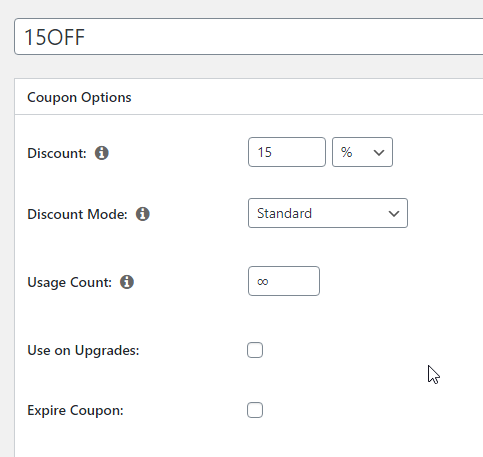
Don’t also forget to select the memberships you want to apply this coupon to.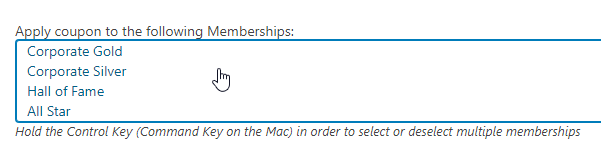
- Also create a coupon with the same coupon name and coupon details in Gravity Forms. Make sure that it matches the coupon you created earlier with MemberPress.
You can do it by going to Forms → Coupons.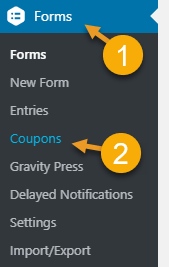
Select the Gravity Form to which you would want to apply this coupon to and save it.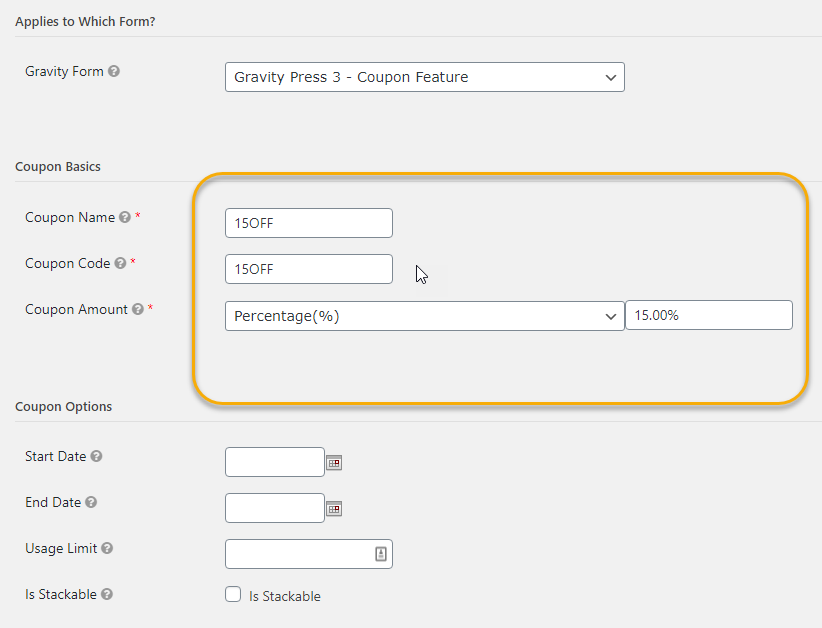
IMPORTANT: If you create a coupon with details that is different from that of MemberPress, you would not be able to successfully set this feature up later on with Gravity Press. Additionally, both coupons should be active in MemberPress and Gravity Forms. - Now that you have double checked and made sure that everything matched, go back to your form → Settings → Gravity Press, to set up your Gravity Press feed. After you have set the basic settings of your Gravity Press feed, scroll down to the Coupons Add-on Support section.
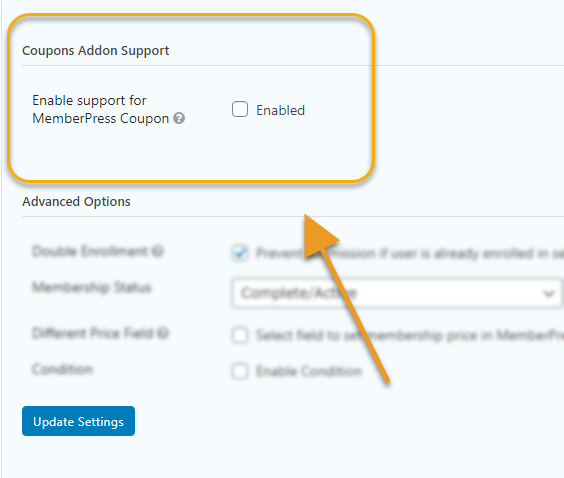
Enable support for MemberPress Coupon and select the coupon you have previously set up.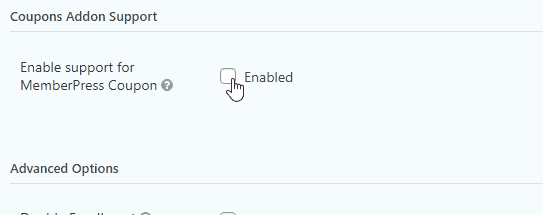
Click on Update Settings and your customers can now apply the coupon code on your check out form. - Make sure to also set up the other important feeds such as payment feeds and/or user registration feed. After you’ve done that, you’re all set!
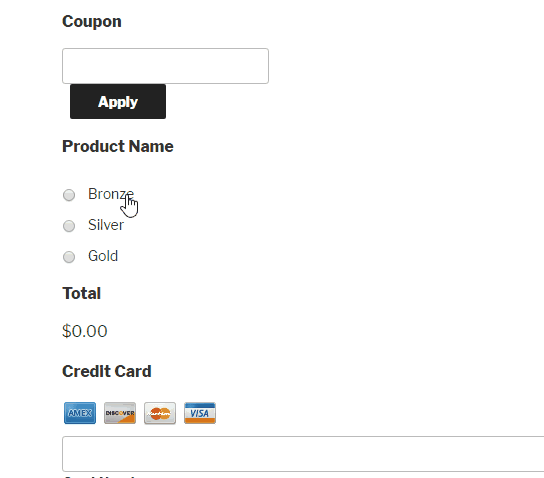

So if this coupon is applied to a recurring subscription, for example 100% off a monthly payment of $100 – how can we make it only apply to the first month?
Hi Quinn,
Please check out this article related to your question.
Thanks much!