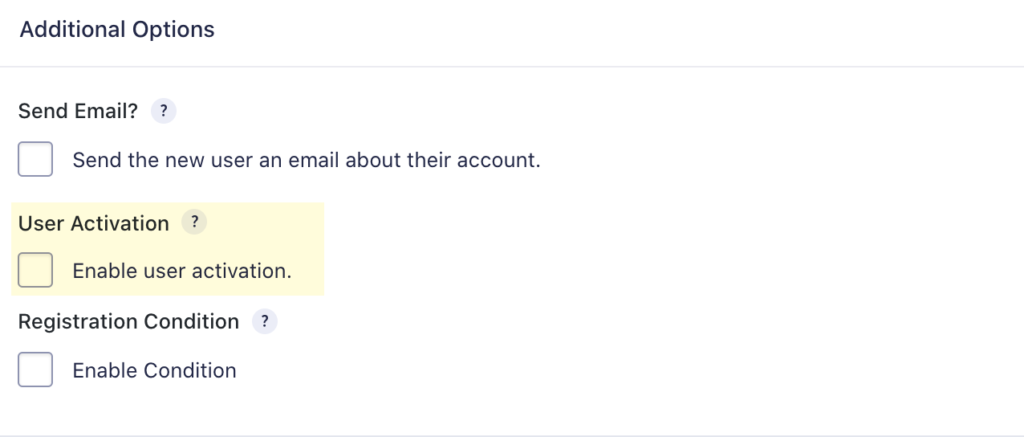IMPORTANT: Make sure that the MemberPress membership you will be using is set to free or has a 0 price.
To register user automatically to a free MemberPress level you have set up in your form, you need to follow these steps.
- Instead of using a Product Field turned Drop Down or Radio button, you need to simply use a Drop Down or Radio Button field in your form. There is no need to use a Product field since your membership level does not have a price.
- Proceed with renaming the Drop Down or Radio button field if you want to.
- Then, click on the Bulk Add/Predefined Choices – this would allow you to have access to the MemberPress levels you have already set up as well as their specific ID.
- After clicking on the Bulk Add button, a new box will pop up, scroll down to MemberPress and select the memberships you’d want to add to your form. Drag your cursor all over those MemberPress levels and click on Insert Choices.
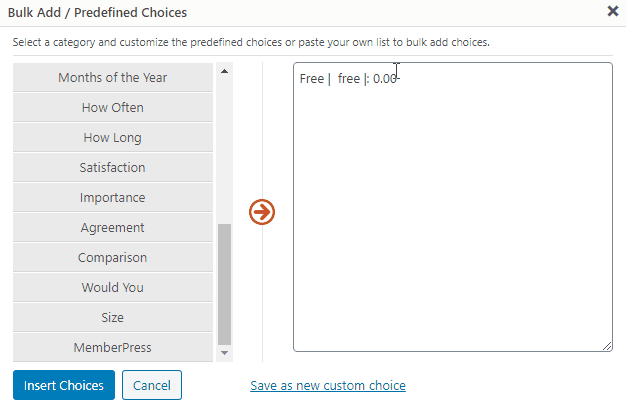
- If you are only selling one free membership level, you may just hide the field and make sure that the membership is selected by default so your customers do not have to select from a single choice.
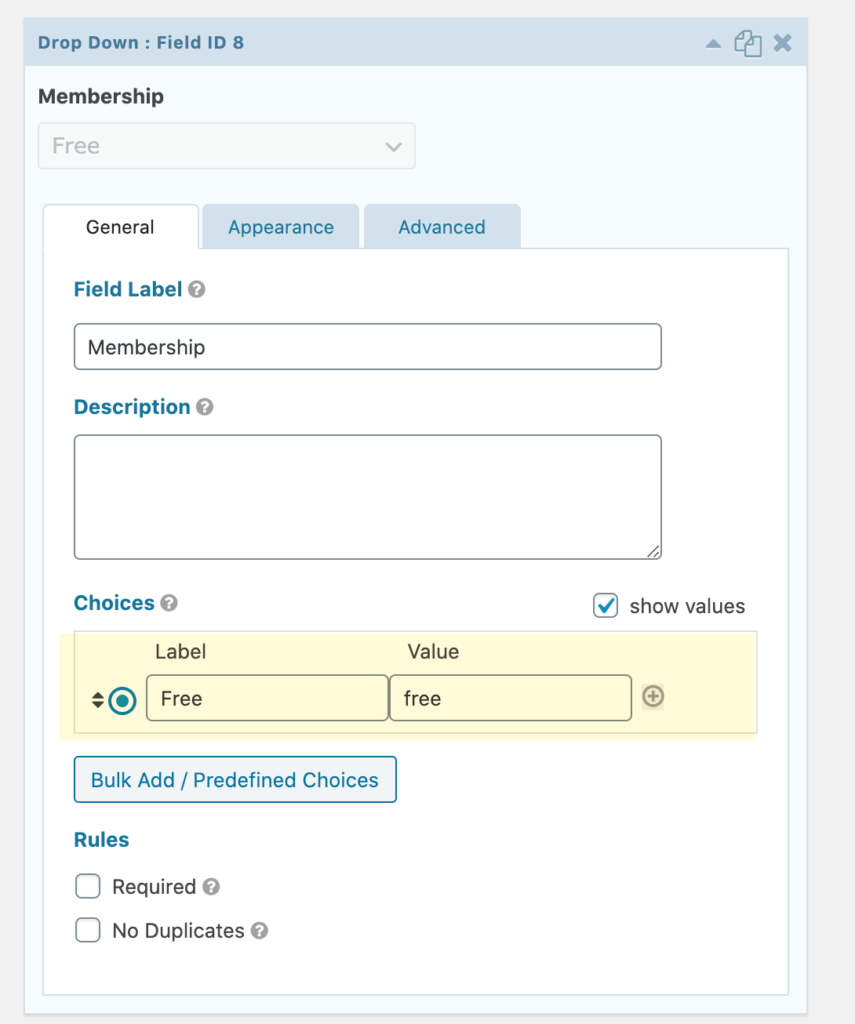
- Set up your Gravity Press feed and make sure that the Drop Down/Radio button field is selected under MemberPress Field.
- If you need customers to be registered automatically, without having to manually approve the free membership registration, make sure that the membership status is set to Complete/Active.

- No need to set up a payment feed for this, but make sure that you have added Offline Payment option in MemberPress’ payment settings.
- Lastly, set up your User Registration feed and make sure that Enable User Activation is unchecked.