Gravity Forms Delayed Notifications
Schedule Sending Gravity Forms Email Notifications by Period-of-Time, Specific-Date, or Form-Field from the Moment of Submission
Plugin Overview
All settings for Gravity Forms Delayed Notification are in the WordPress admin. In the left column look for Forms, and under there, Settings → Delayed Notifications.
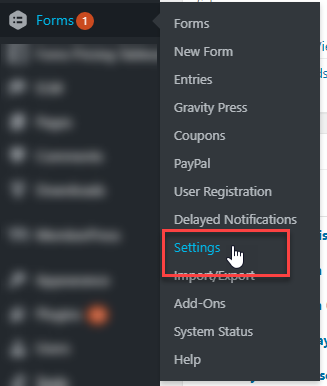
IMPORTANT: You should have Gravity Forms installed on your site to use this plugin. The main objective of this plugin is to help you delay sending gravity form email notifications by any period of time.
Activate both Gravity Forms and our plugin, Gravity Forms Delayed Notification to start delaying your notification emails.
For installation instructions, please check this article.
Before you start delaying notification, create your form. Once that is successfully set up, go to your Form Settings and then click on Notification.
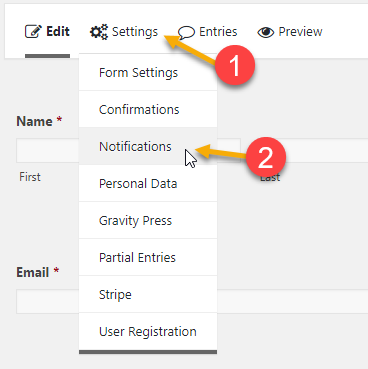
Click on “Add New” to create a new notification. After you’ve set the notification we can then proceed with using our plugin to delay your notifications.
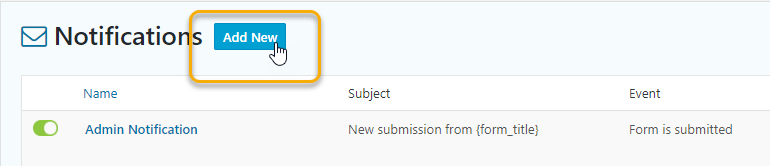
Process
To start using our plugin, you only need to edit the notification you’ve set, scroll down to the bottom and simply check the box for Delay this notification at the bottom of your Gravity Forms notification config.
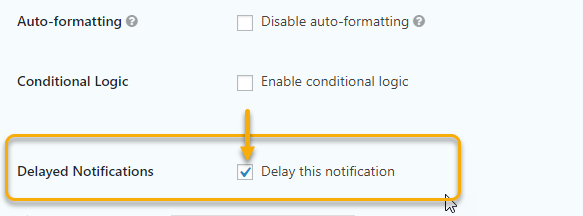
Schedule an email notification to go out at an exact date/time
Select “Specify Date” as the option of delay. You can then set the exact date and time on when to send the notification.
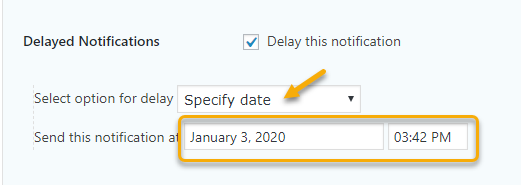
Finally, click on the Update Notification button to save your settings!
