Gravity Forms Delayed Notifications
Schedule Sending Gravity Forms Email Notifications by Period-of-Time, Specific-Date, or Form-Field from the Moment of Submission
Plugin Overview
All settings for Gravity Forms Delayed Notification are in the WordPress admin. In the left column look for Forms, and under there, Settings → Delayed Notifications.
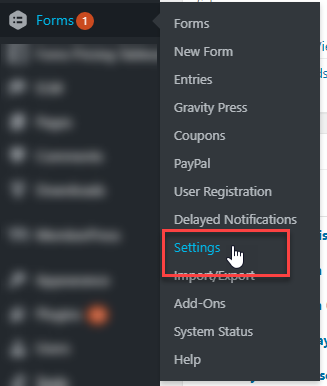
IMPORTANT: You should have Gravity Forms installed on your site to use this plugin. The main objective of this plugin is to help you delay sending gravity form email notifications by any period of time.
Activate both Gravity Forms and our plugin, Gravity Forms Delayed Notification to start delaying your notification emails.
Before you start delaying notification, create your form. Once that is successfully set up, go to your Form Settings and then click on Notification.
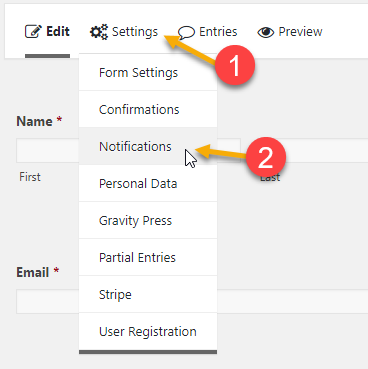
Click on “Add New” to create a new notification. After you’ve set the notification we can then proceed with using our plugin to delay your notifications.
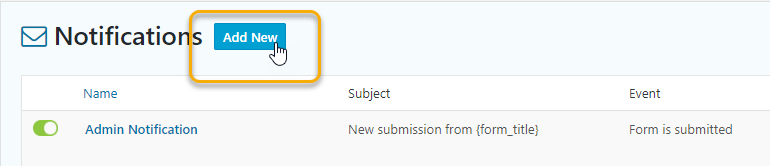
Process
To start using our plugin, you only need to edit the notification you’ve set, scroll down to the bottom and simply check the box for Delay this notification at the bottom of your Gravity Forms notification config.
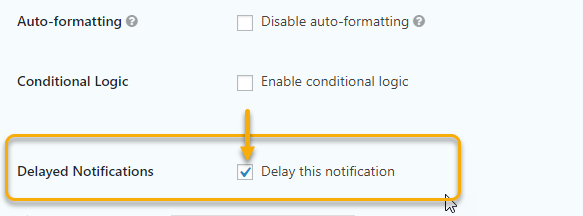
Delay notification by Days of the Week
You can choose the day of the week (and time) in which you’d like to delay the notification to be sent on. It will wait until the next day (within selected days) to send at the time specified. To use this, simply select “Days of the week” as the option of delay and choose the days you would like to delay the notification by.
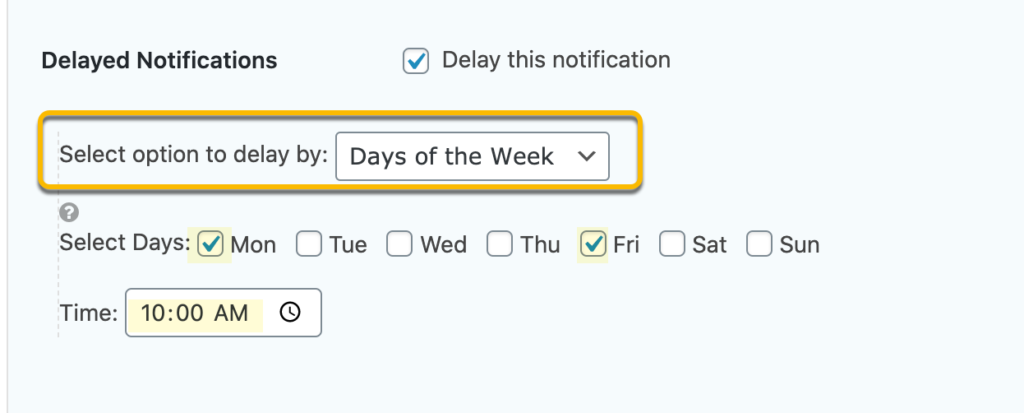
Example Use-Case
Ex 1: If Monday is the only day selected and time is set to noon and if submission is Saturday at 10AM, notification will be sent out Monday at noon.
Ex 2: If Monday and Tuesday are the only days selected and time is set to noon and if submission is Monday at 1:00PM, notification will be sent Tuesday at noon.
