Requirements for this:
Please make sure that you have activated the following plugins/add-ons:
- Gravity Press Pro 3.x Pro
- Gravity Forms (payment add-on of your choice)
- Gravity Forms
- MemberPress
- Gravity Forms Coupon Add-On
Steps
- Set up your 100% off coupon code based on this documentation.
- Once you have set up your Gravity Forms sign up form and your coupon code, proceed with creating two Gravity Press feeds. The first Gravity Press feed is where you will enable the coupon support and the other feed will be to process the registration normally without applying any coupon code.
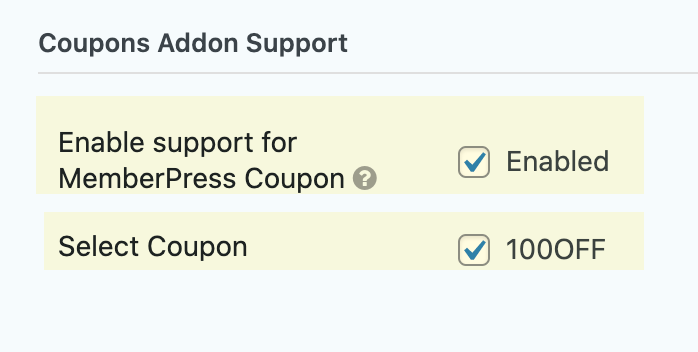
- Under Advanced Options for your first Gravity Press feed (the GP feed you have created where in you have enabled the Coupons support), you need to enable Offline Payment and also set a conditional logic to only process the feed if the coupon you have set is applied.
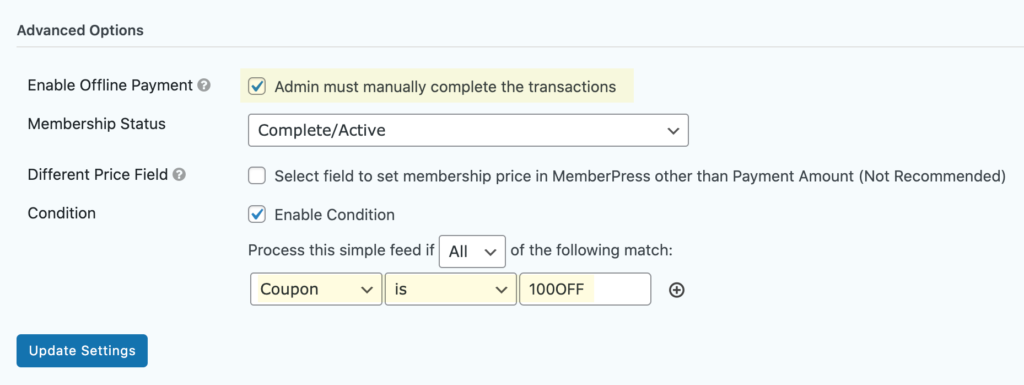
IMPORTANT: Please also make sure that you have configured Offline Payment in MemberPress
- Your second Gravity Press feed should be set up normally, no need to enable the coupon support/offline payment. Simply set a conditional logic for it however to only process the feed if coupon is blank.
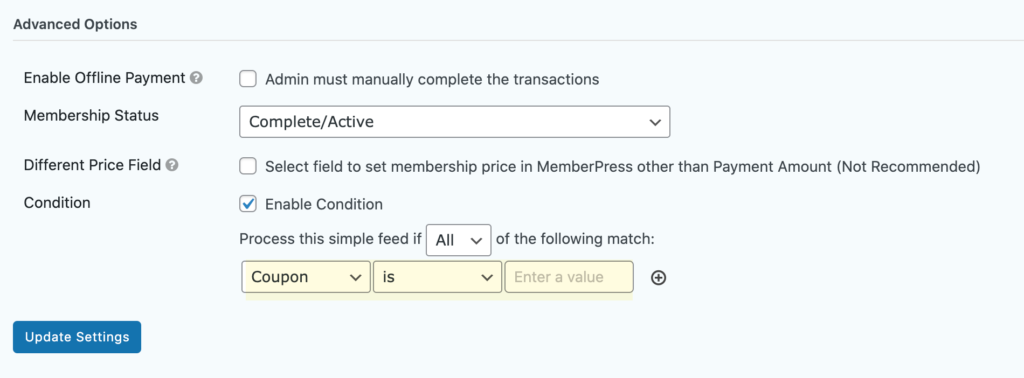
- Set up your User Registration feed.
- Lastly, set up your payment feed and make sure to set a conditional logic to only process the payment feed if coupon is blank.
