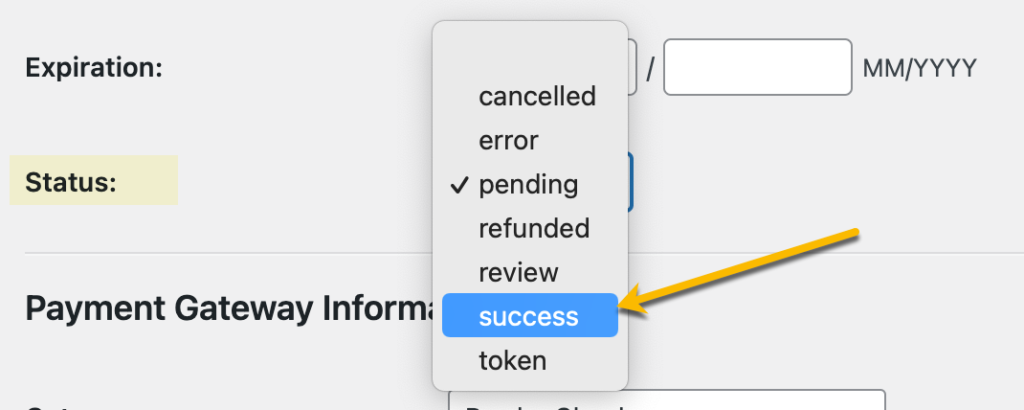Before going through the steps below, go to your Paid Membership Pro payment and gateway SSL settings and select “Pay by Check” as your payment gateway.
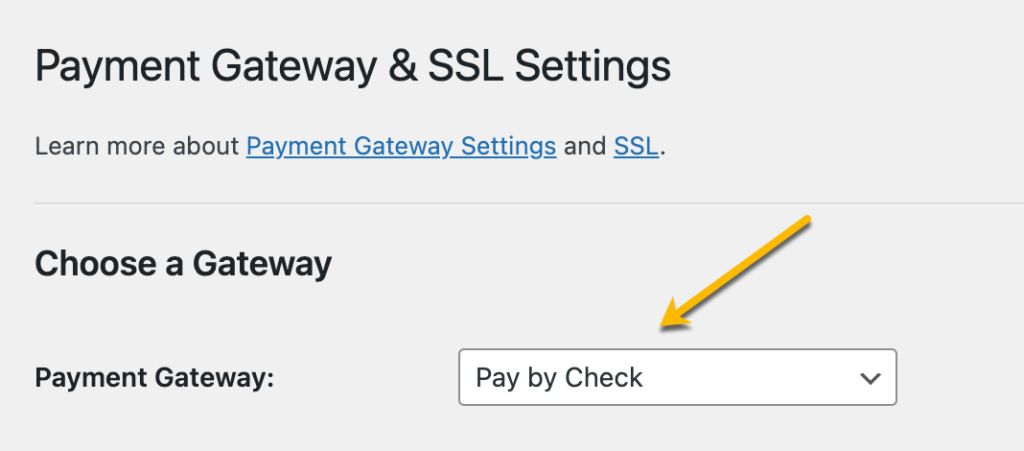
- Now that you have set your payment gateway, create you form and set it up according to the step-by-step instructions here. Following everything in the documentation except for the part where you set up your payment feed.
- After you have done so, go back to your Gravity PMP feed settings, and go to Advanced Options. Enable offline payment to process offline signups of your customers.
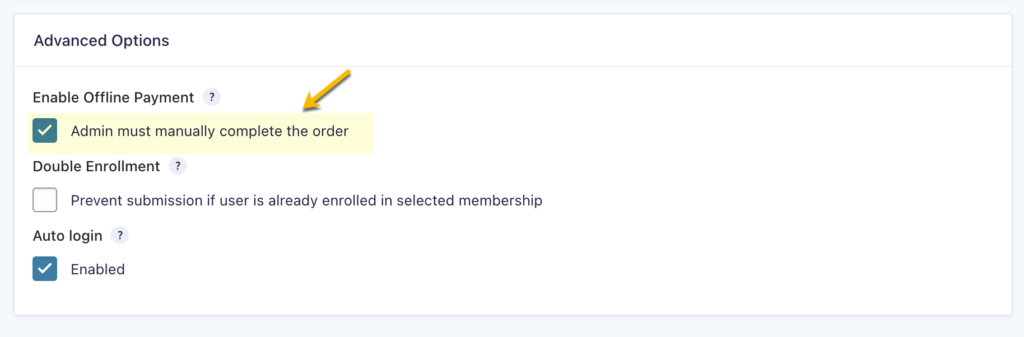
- Your customer will automatically be assigned to the PMP level they have selected once they submit their entry. However under PMP’s Order list, their sign up status would show as Pending. In spite of this, your user will still be able to access content assigned to the membership level they have signed up for.

- You can go to the Order itself and manually complete or change the status to Success.