- In your form, add a standard radio button field (or drop-down) and the choices for this would be the name of the memberships you plan to sell. There is no need for you to check/show the values for this.
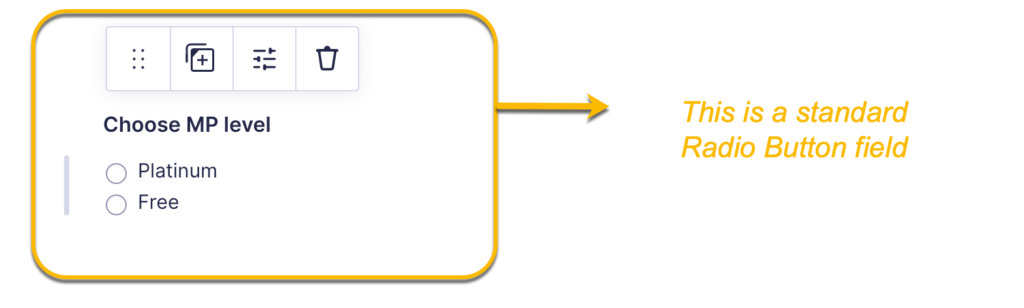
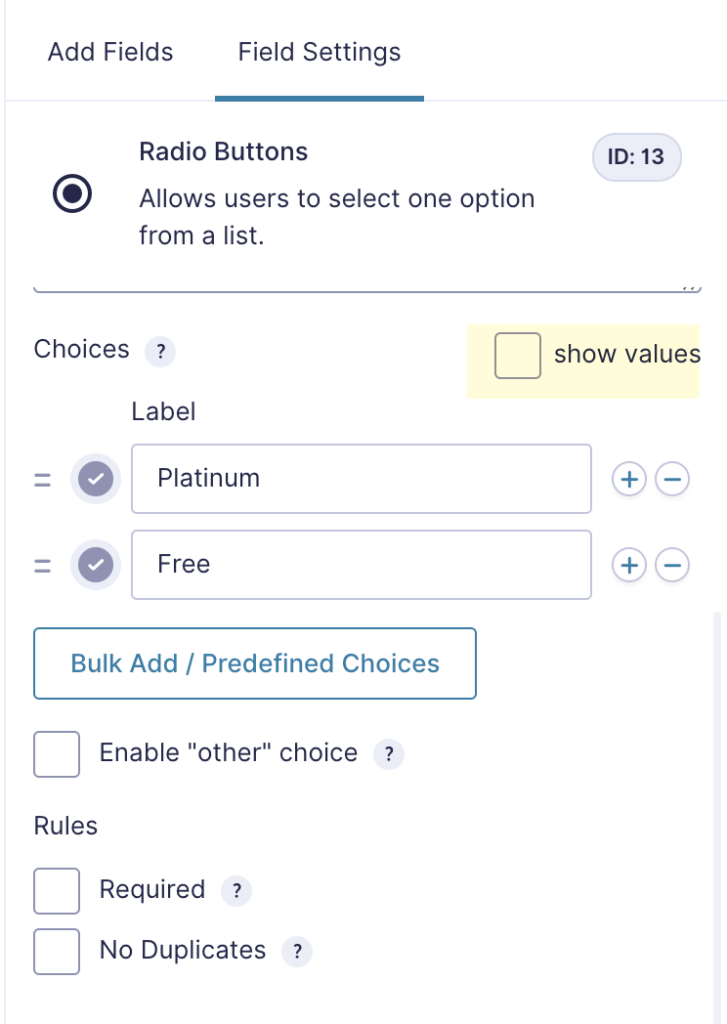
- Add one product field for each membership you are selling. If you are offering two memberships for example, you will also have to create two product fields which you will turn into a drop-down/radio button later.
- Name the product field according to the name of the membership to avoid confusion and bulk/add the membership into your product field. Set the appearance to hidden for this product field to hide it from your customers and enable a conditional logic to only show the product field according to the membership/choice selected in the previous standard radio button field. Do the same step for your remaining memberships.
In my example, I have a paid MemberPress membership (Platinum) and a free MemberPress membership.
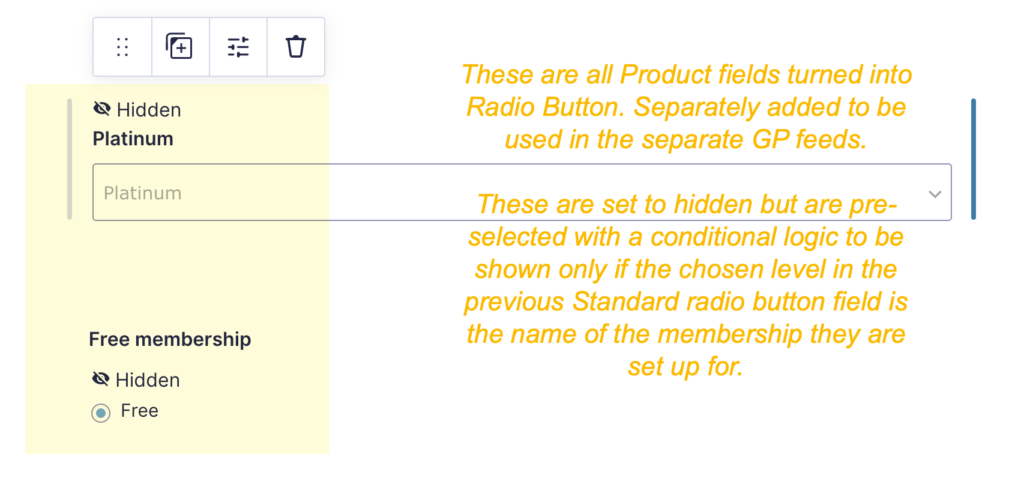
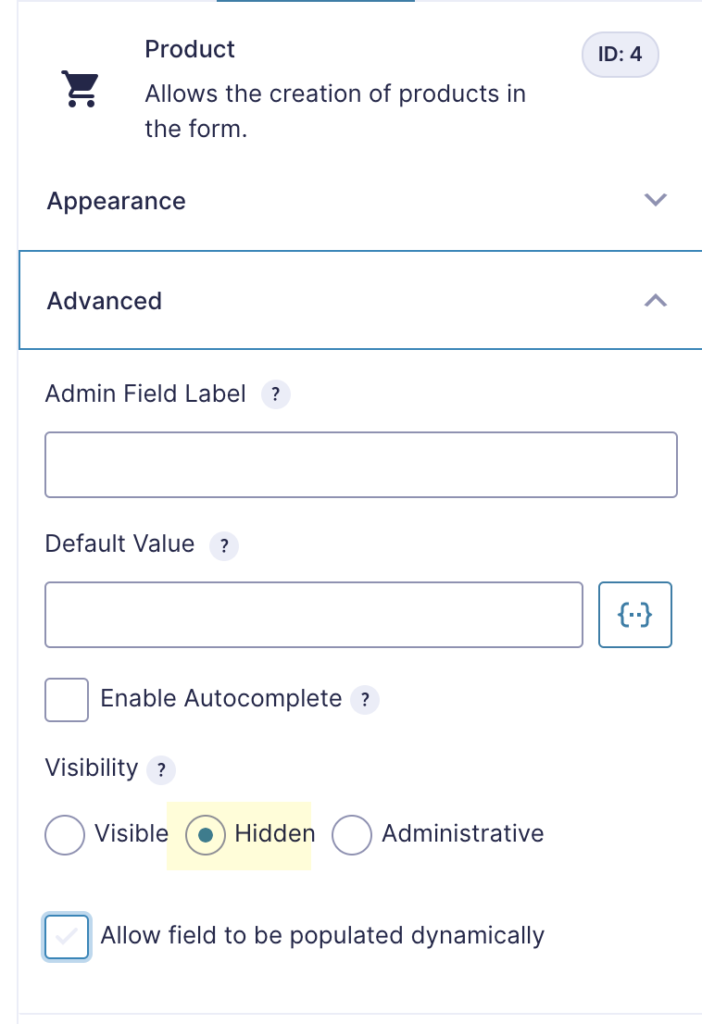
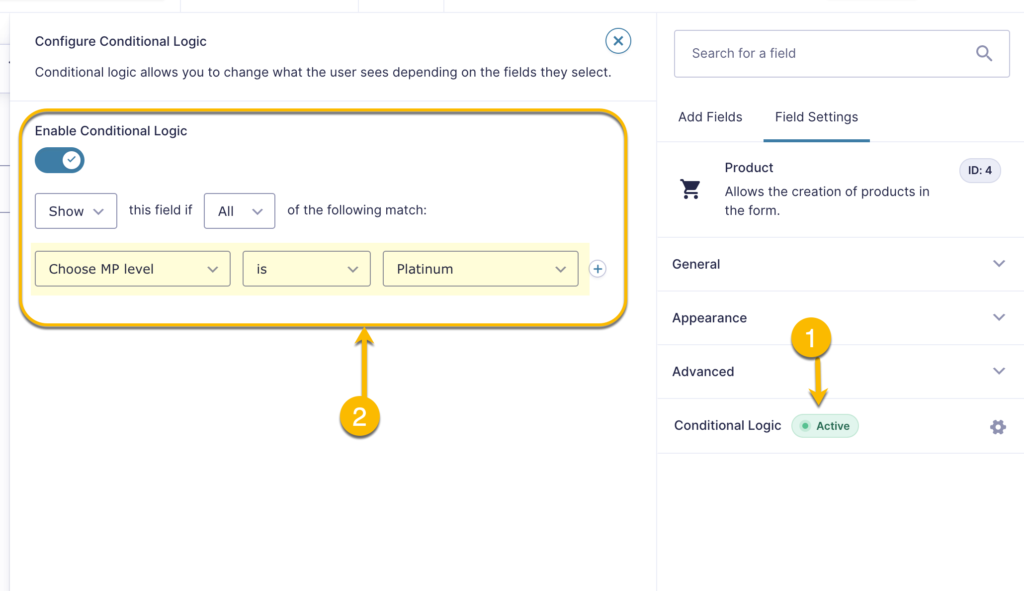
Do the same thing for your free MemberPress membership.
- Create the same number of Gravity Press feeds as the number of memberships you are selling in your form. Set it up according to our standard setup.
- For the Gravity Press feeds that will process the registration of your paid memberships. Make sure to set a conditional logic to only process the feed if the membership selected in your standard radio button field is the name of the membership you are setting this feed for.
For example, if I am selling three MemberPress memberships in my form, one free membership and two paid memberships. My paid memberships are named Platinum and Multi-Platinum. For the Gravity Press feed, I will be setting up for Platinum, the value selected for Field Containing Level Slug/ID (1) * will be the product field I have set for that membership. I will also enable a conditional logic to only process the feed is the membership selected by the user in the standard radio button field is Platinum. Do the same for your other paid membership.
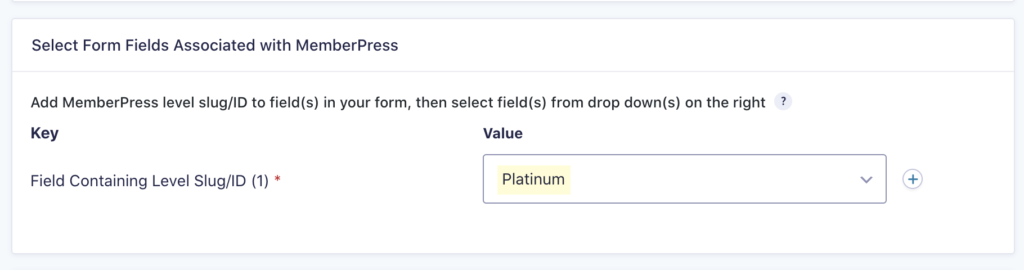
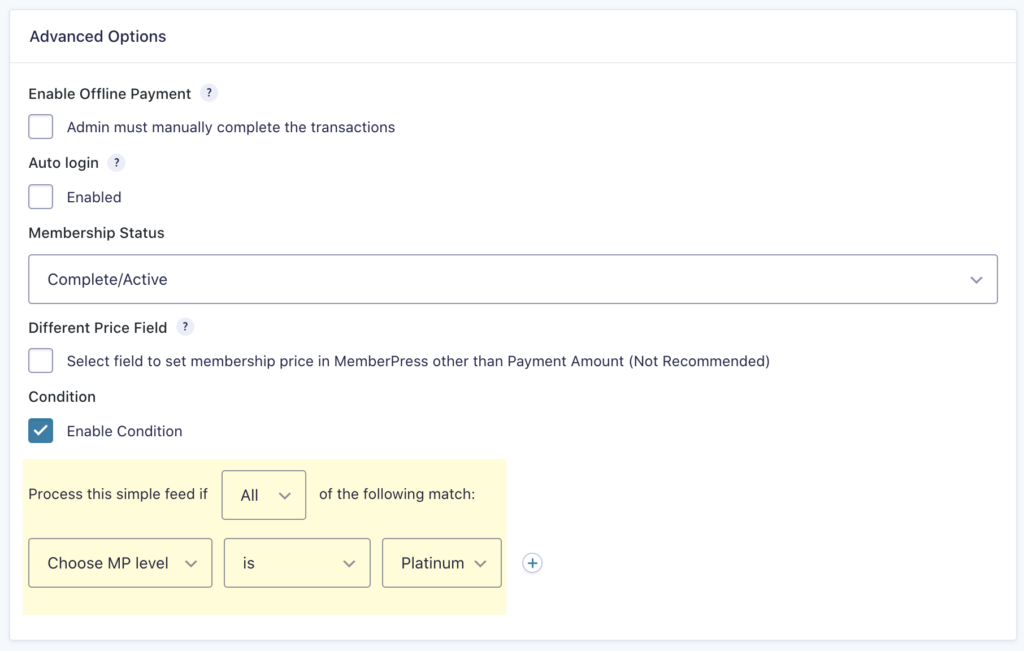
- The Gravity Press feed for your free membership will be set up according to this guide. You will have to make sure that you check the box for enable offline payment. If you want your member to be registered automatically, please make sure to set the Membership Status in your feed to Complete/Active.
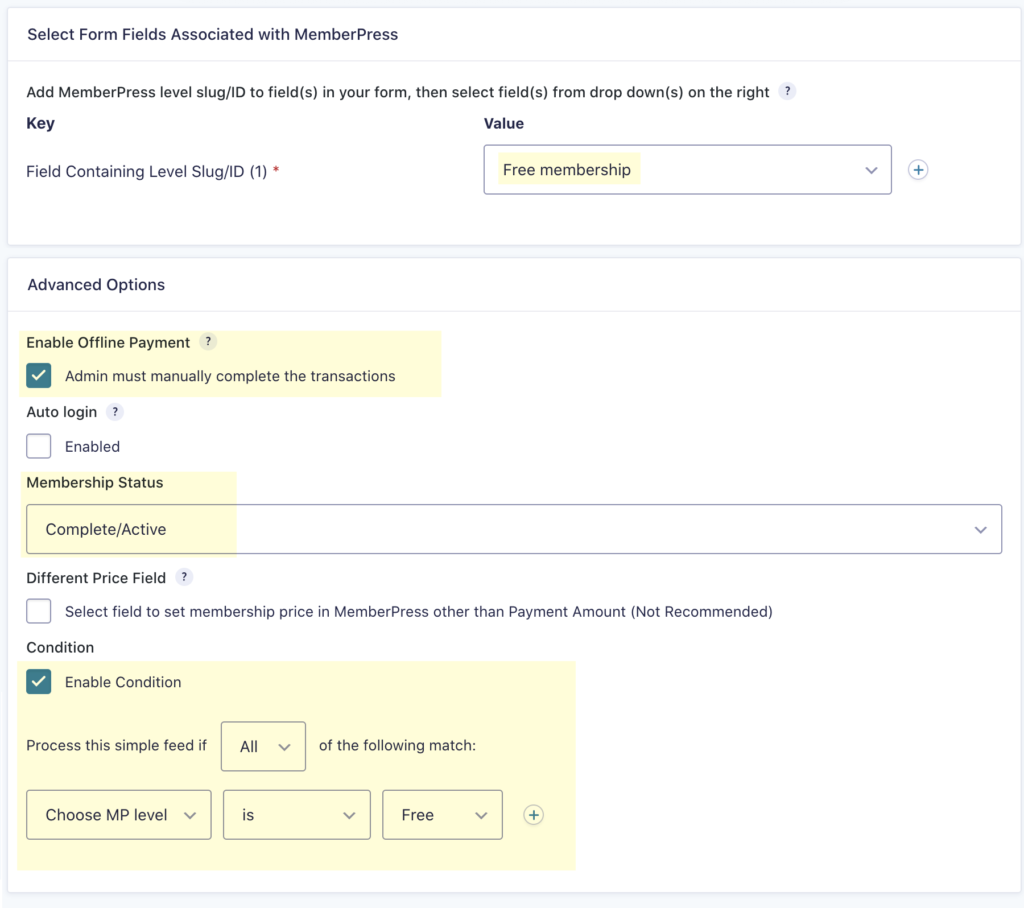
- For the payment feed, you can create only one feed if your paid memberships have the same billing cycle. Set it up according to our standard guide and just make sure to enable a conditional logic to only process it if the user did not select the free membership from the previous standard radio button field.
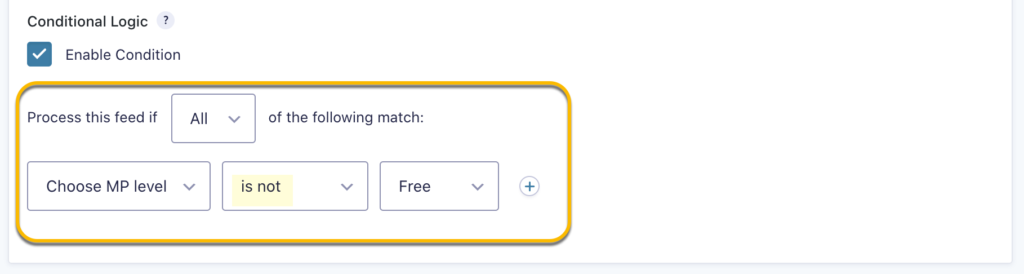
- Set one User Registration feed to register your user to your site and you’re all set!
