WPForms Registration for MemberPress
WPForms MemberPress Integration for your Membership Checkout & Registration
Before going through the integration process/setup with our plugin, you first need to make sure that WPForms and MemberPress are successfully installed and activated.
After activation of all three plugins: WPForms, MemberPress and WPForms Memberpress Registration, you can now proceed with creating a new integration between your WPForms checkout/registration form and MemberPress using the standard WPForms form settings.
Please also do not forget to enable and setup the payment gateways you want to use in both WPForms and MemberPress.
Video Tutorial
Creating Your Form
- To begin, simply create a form (checkout or signup form) with WPForms. To do this, click the WPForms link in the left column of the WordPress admin dashboard and then click on Add New. (If you have already created one you may use it as well.)
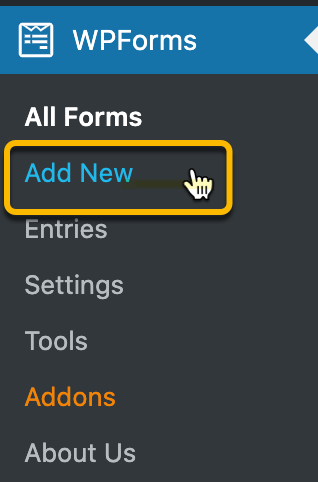
- Add the important fields needed for your registration form. The basic ones are the Name, Username, Email, Total and the Credit Card Field (optional if you are not using Stripe.)
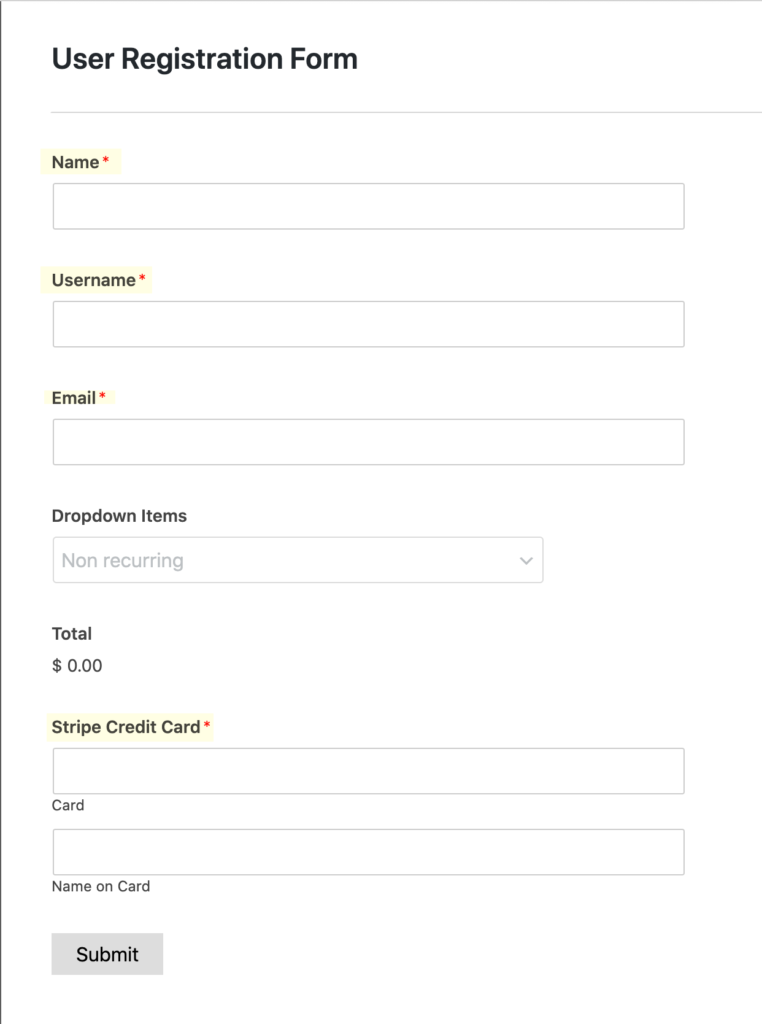
- To successfully establish an integration between WPForms and MemberPress with our plugin, you will have to add a Payment field for your membership levels. You may select either Single Item or Drop Down Items field. Select the Single Item field if you are only selling one membership and Drop Down Items field for multiple membership levels.
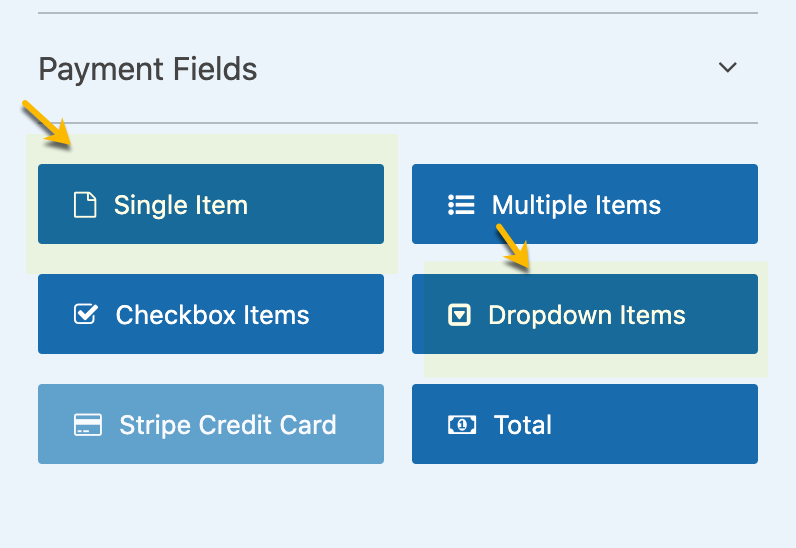
- After you have added your Single Item/Drop down field, you will need to input the exact name of the membership level from your MemberPress memberships page and its/their respective prices.
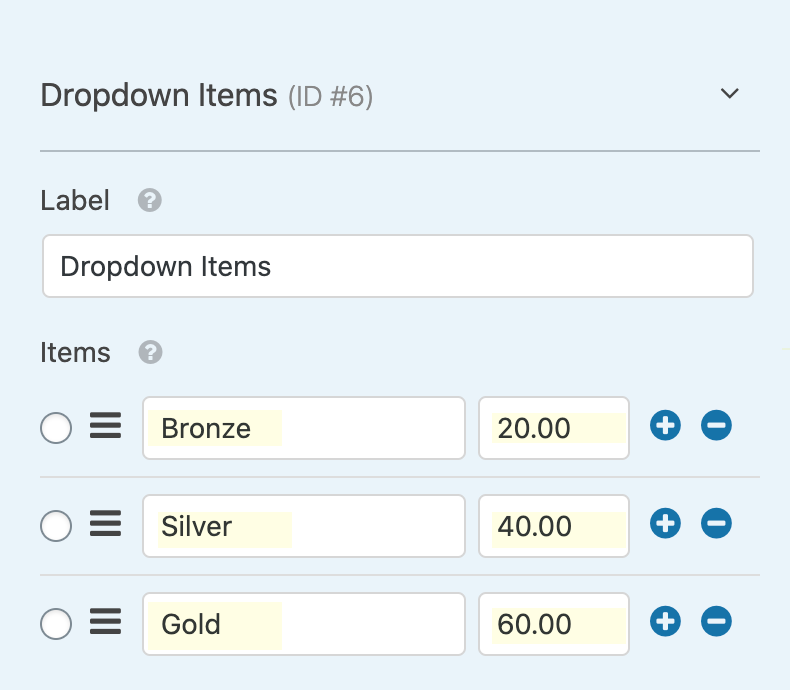
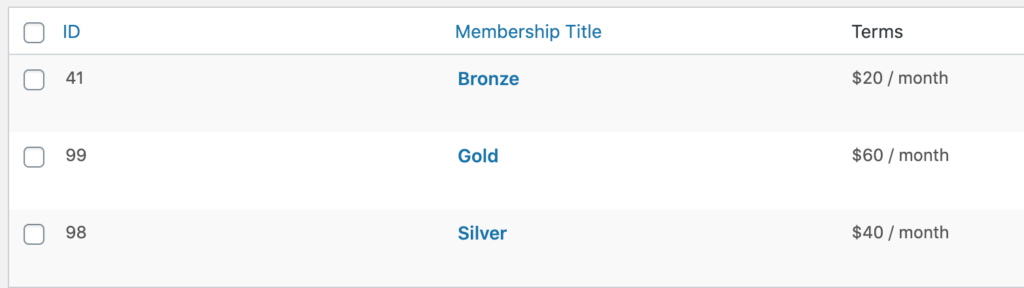
- After saving your form, you are ready for the next step.
Setting Up Membership Registration
- Proceed with going to the Settings of your form.
- Go to Membership Registration settings and select the single item or the drop down items field you have set up earlier.
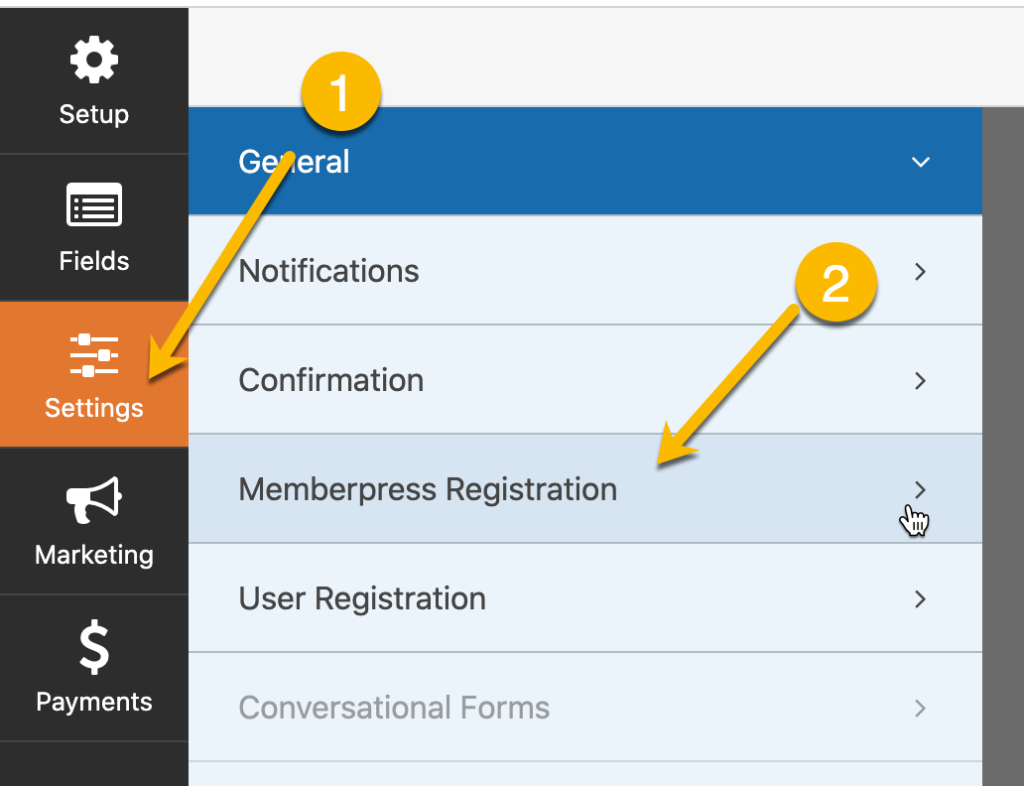
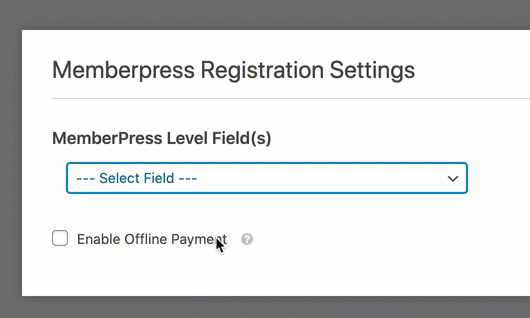
You can check the box for Enable Offline Payment if you are offering free membership or if you would want to accept payments offline.
- Save your settings.
IMPORTANT: User Registration setting should also be setup to successfully register your customers to your site and to the MemberPress level you or your customers have specified in your form.
Payment Setup
- As you have already setup your payment gateway in WPForms before creating your form, you should be able to find your chosen payment gateway under Payments.
- For recurring payments, you can only use the Stripe payment gateway as WPForms does not support PayPal subscriptions.
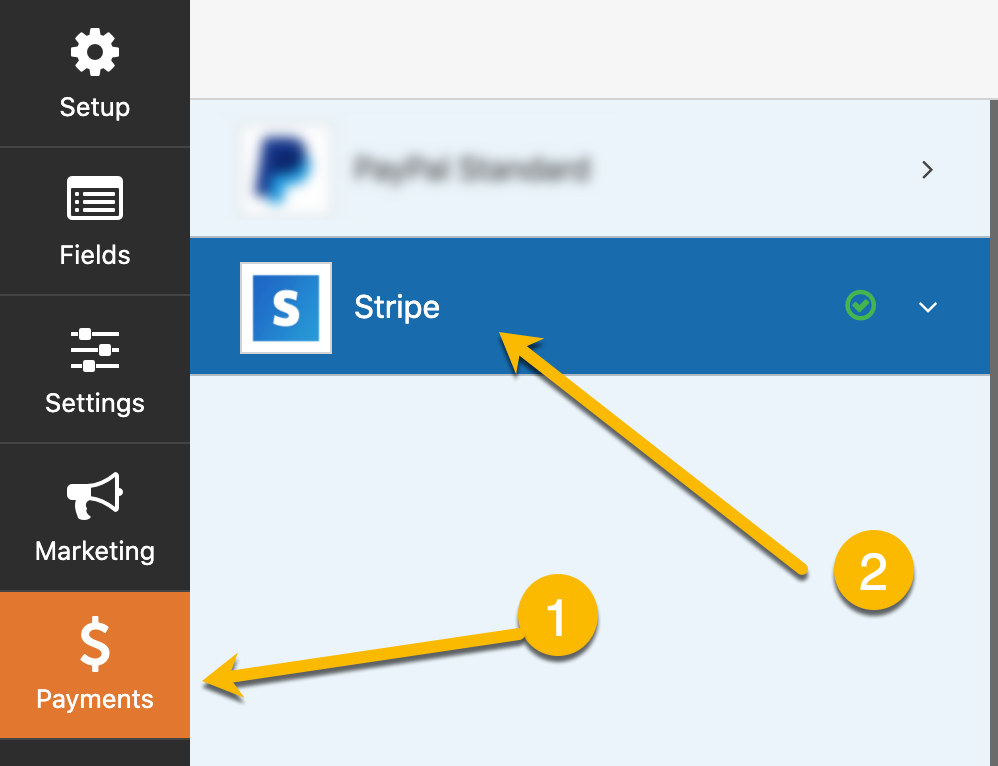
- Check the box for Enable Stripe payment.
- You also need to make sure to check the box for enabling recurring subscription payments. Make sure that the recurring period matches the billing cycle of the membership level you have set in MemberPress.
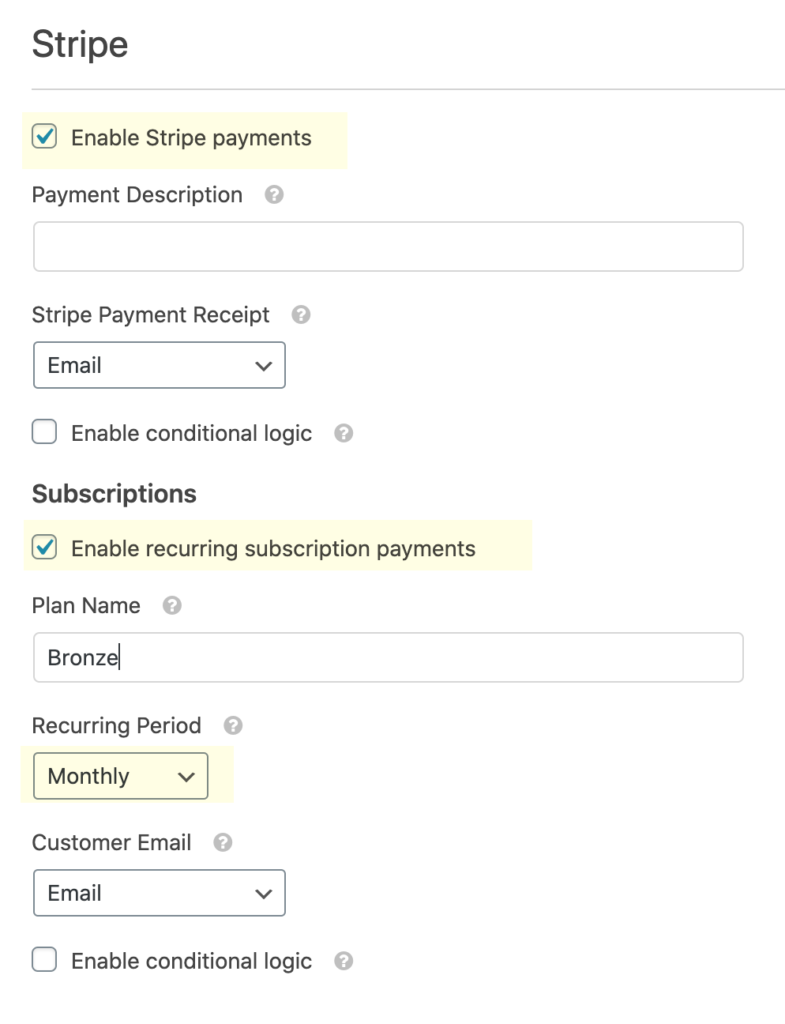
NOTE: No payment settings should be set up for those who have enabled offline payment method.
Save your payment settings and you’re all set!
