You may allow your customers to donate any amount in exchange for a MemberPress membership with our plugin: WPForms Registration for MemberPress. The setup process for this is a bit different from the typical setup method.
Here are instructions on how to do that:
1. Create your registration/signup form with WPForms
- Here are the fields that you should add in your form:
- Name
- *Single Item – The label of your single item field should be the name of the MemberPress membership level you would like to provide your clients in exchange of a donation amount. Make sure to change the item type to “User defined price” as this is the same field will take the donation amount and will be used for the MemberPress registration of your customers/users.
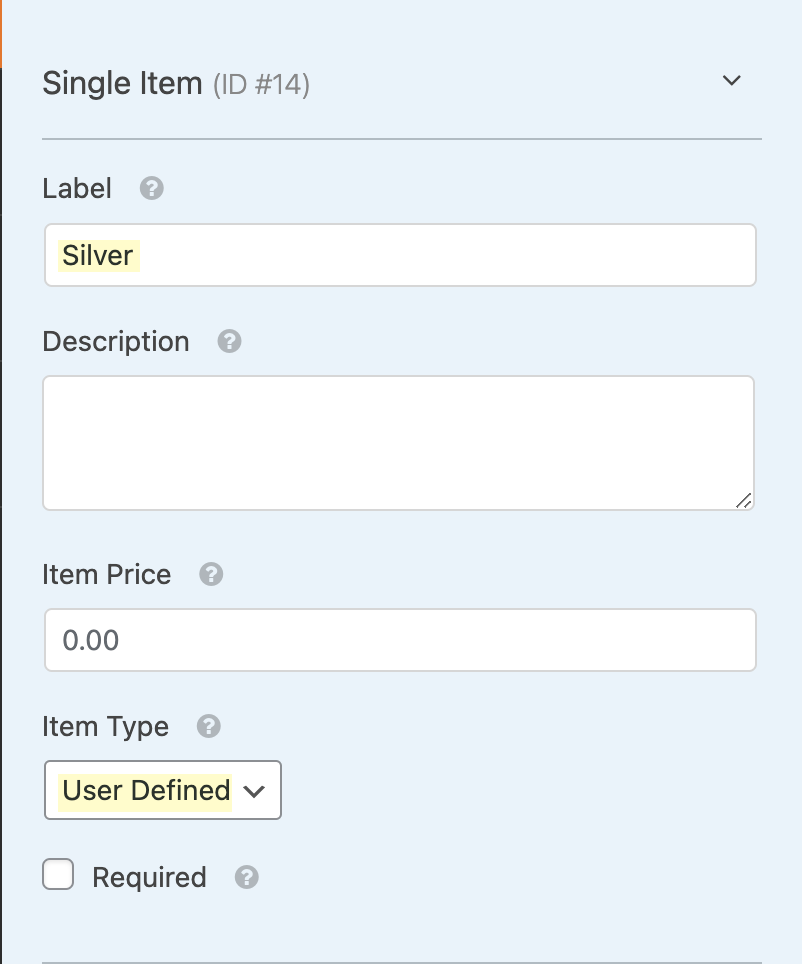
- Total
- Credit Card (optional if your payment method is PayPal)
2. Setting Up Membership Registration
- Proceed with going to the Settings of your form.
- Go to Membership Registration settings and select the label of the single item field you have set up earlier.
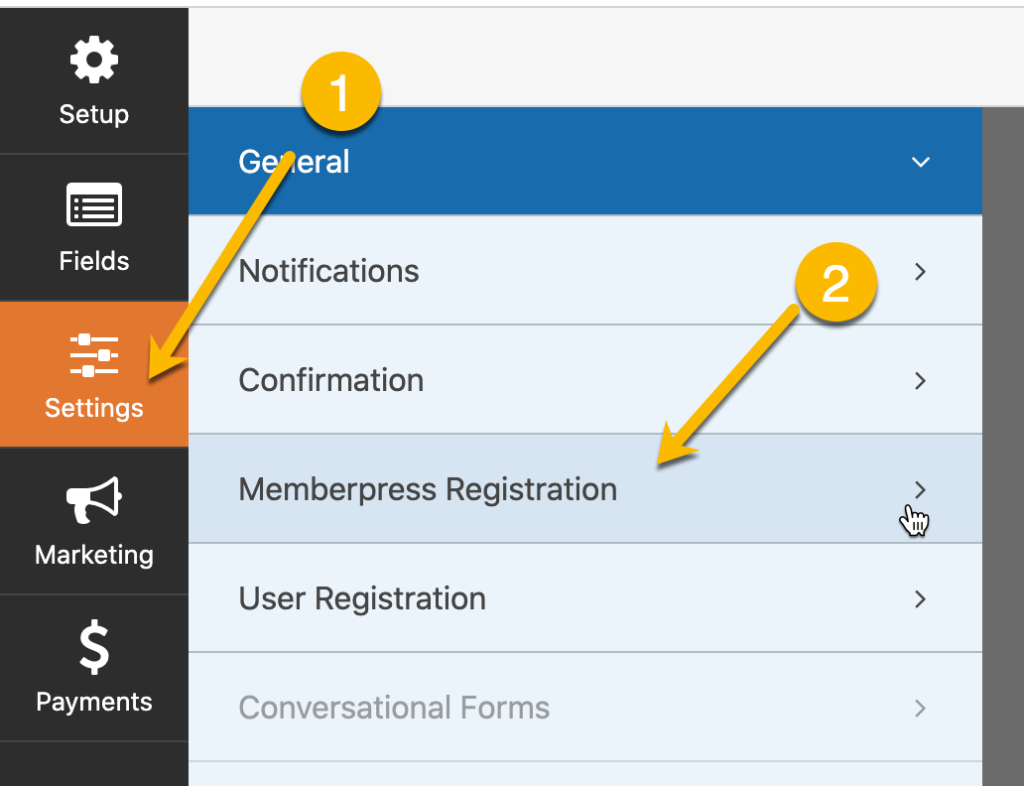
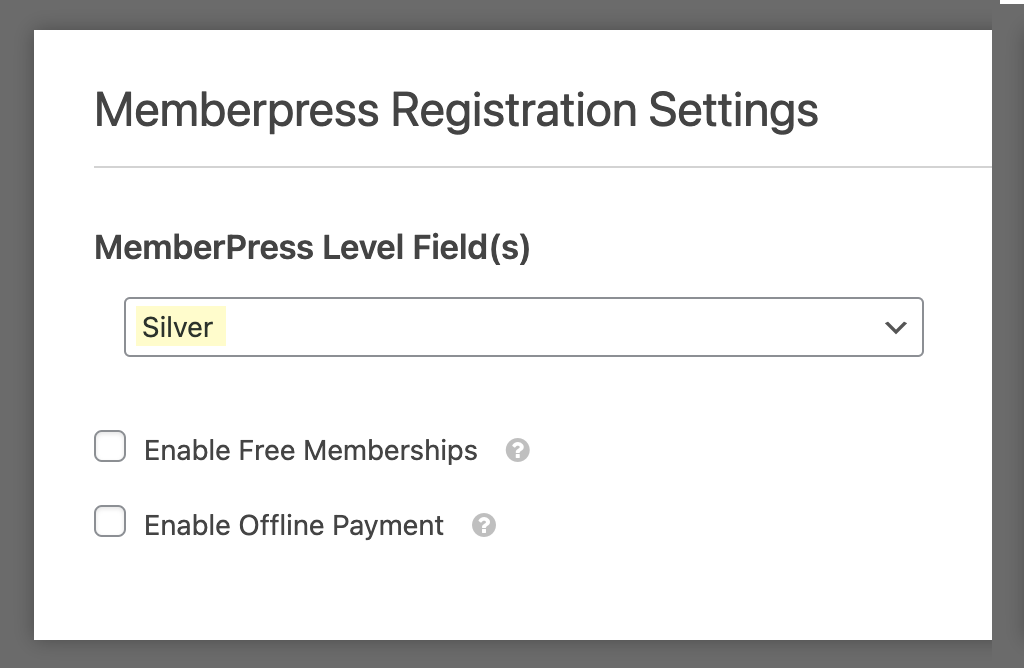
- Save your settings.
IMPORTANT: User Registration setting should also be setup to successfully register your customers to your site and to the MemberPress level you or your customers have specified in your form.
3. Payment SetUp
- As you have already setup your payment gateway in WPForms before creating your form, you should be able to find your chosen payment gateway under Payments.
- For one-time payments, go to either Stripe/PayPal (depending on what gateway you are using.)
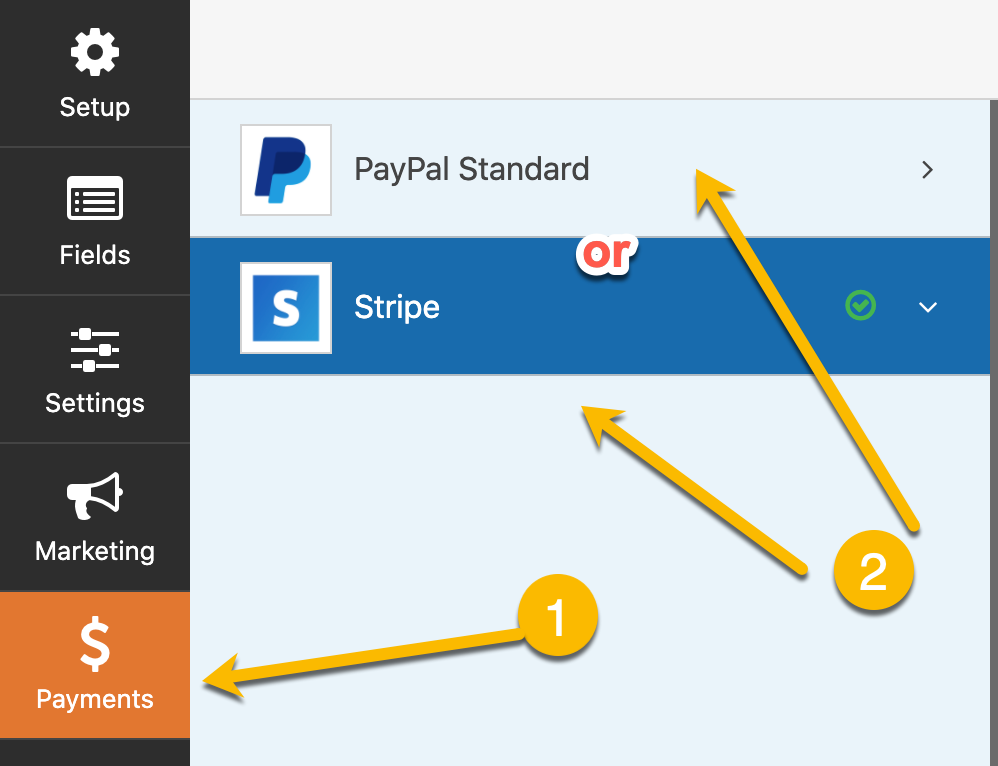
- Check the box for Enable Stripe payment if you are using Stripe and do the same if you are using PayPal.
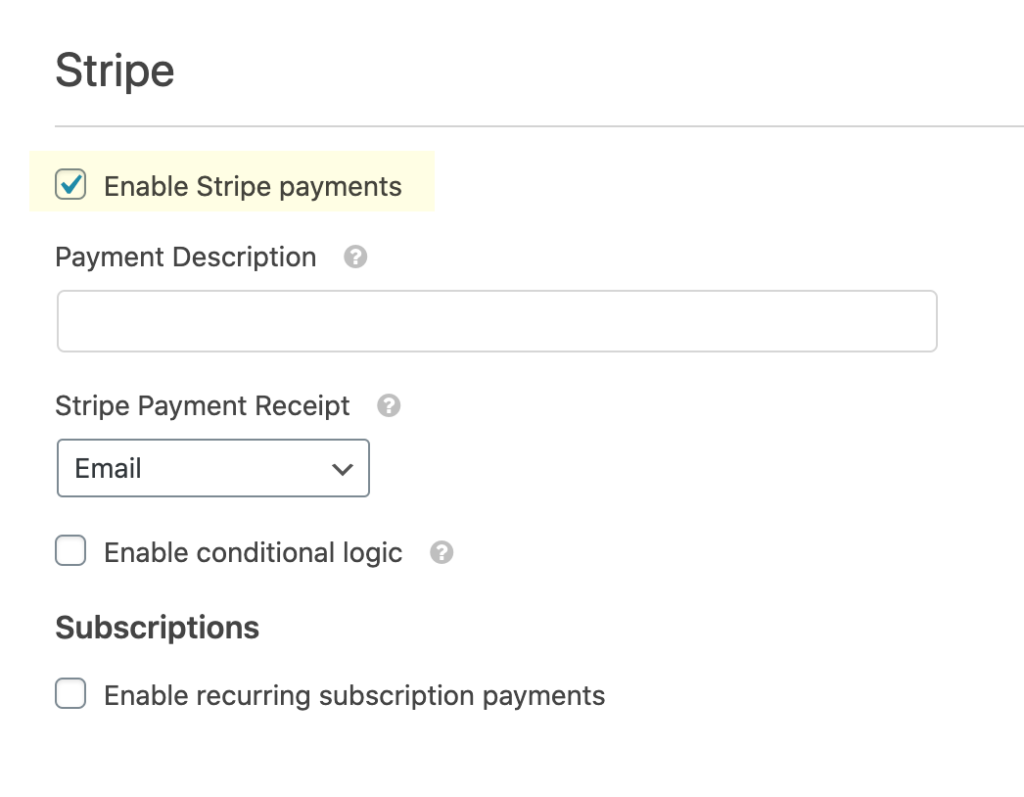
- If you want to charge your users a recurring donation, please check the box for enable recurring subscription payments and set the recurring period to match the billing cycle of your MemberPress membership.
- If you are using PayPal, make sure that you select Products and Services as the payment type. Mode should be updated to Production if you are accepting live payments.
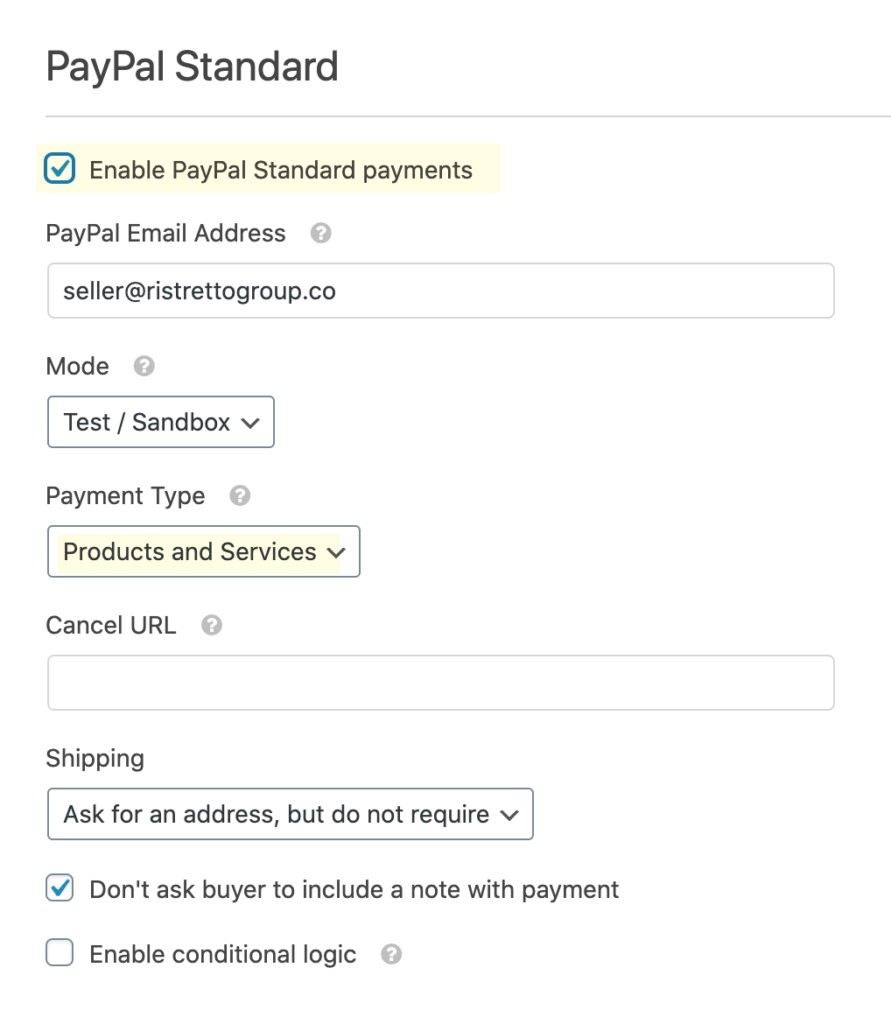
NOTE: WPForms PayPal settings does not support recurring payments.
IMPORTANT: You may only process recurring payment with WPForms to MemberPress Registration Pro/Developer license.
- Save your payment settings and you’re all set!

Is this possible to do with a Gravity Form and Gravity Press – Pro?
Yes indeed. Here’s the tutorial for that: https://docs.ristrettoapps.com/knowledgebase/how-to-charge-a-donation-in-exchange-for-membership-with-gravity-press/
Hope that helps and let us know if you have any other questions we can answer!