Video Overview
Gravity Forms Direct Coupon Links plugin allows you to generate direct coupon URLS to send to your customers so they don’t have to enter a coupon code.
Before going through the process on how to set it up, here’s an overview on how you could create a Coupon for your Gravity Forms
- Set up your check out form with Gravity Forms. For this example, our form will have the following fields : Name (for the customer’s name), Product, Coupon and the Total fields. Normally, you would also add another field for your payment processor (e.g. Credit Card or Paypal), but since our purpose in this article is to show the difference after inputting a coupon, we won’t add it.
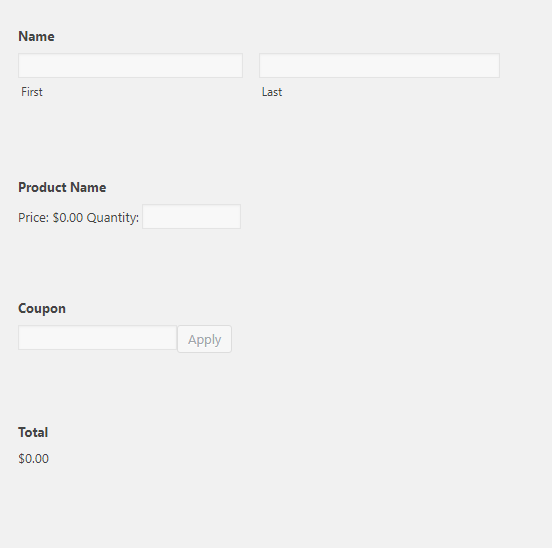
- Make sure that you have the Gravity Forms’ Coupons Add-On activated on your site. You can find this in Gravity Forms → Add-Ons.
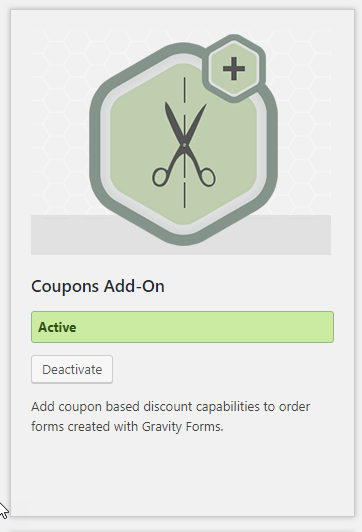
- After it has been activated and installed, you should see Coupons under Gravity Forms. Click that and proceed with creating a new coupon for your form.
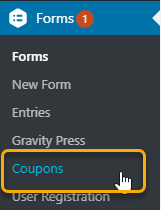
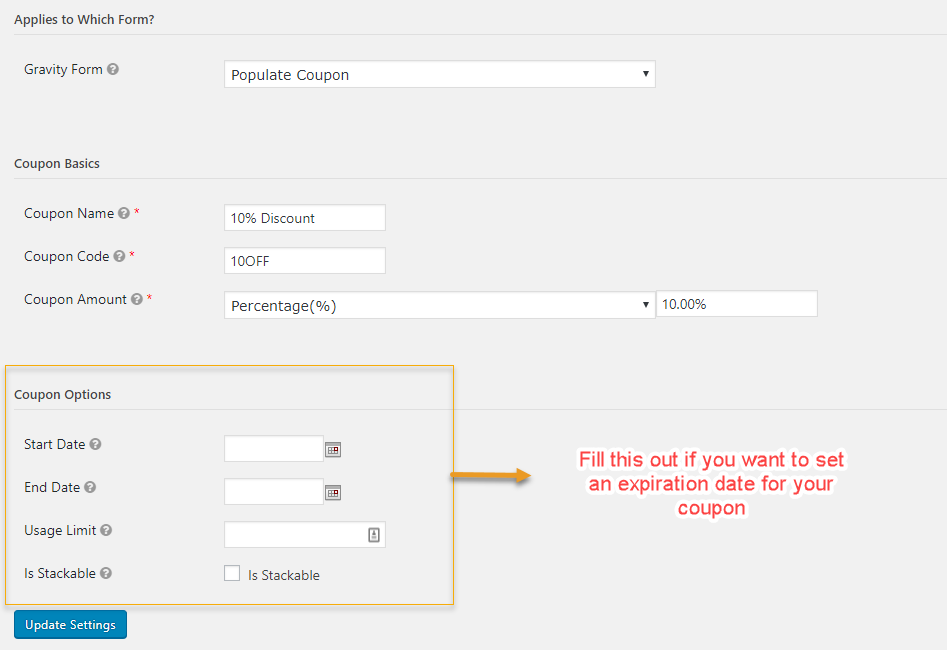
- Test the coupon on your form
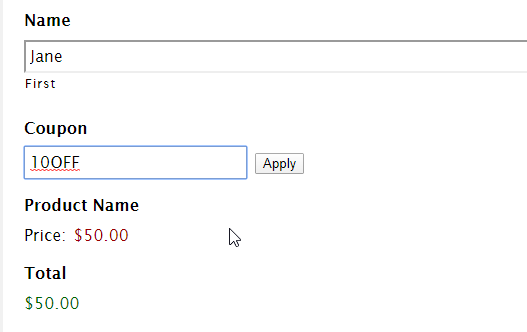
Creating Direct Coupon Links in Gravity Forms
Once you have successfully installed and activated the plugin, here are the simple steps to follow to create a direct coupon link:
1. Embed the Gravity Forms that contains the Coupon field to a new page on your site.
2. Go back to your form’s Settings and then select Populate Coupons.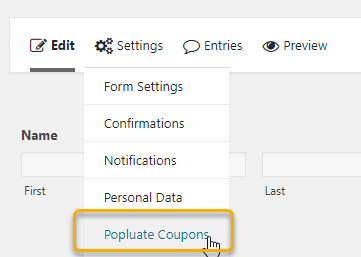
3. Create a new Populate Coupon feed.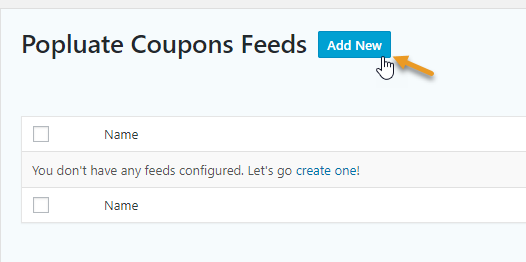
4. Set up the feed, make sure to select the right Coupon field. Another important field to fill out is the Parameter Name. The parameter name will be used later in setting up a direct coupon link. Once the feed is set up, make sure that you enable it.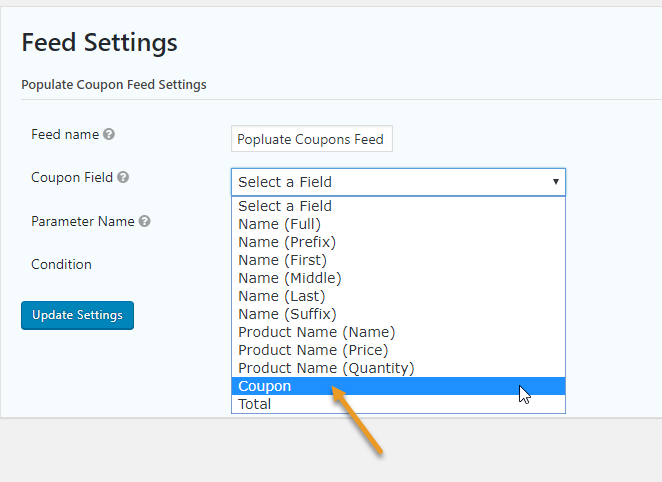
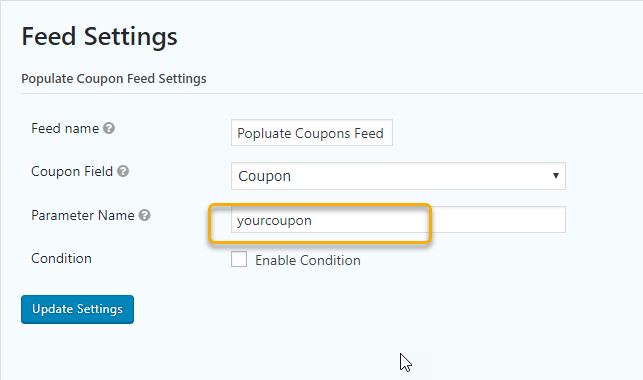
5. Now that your Populate Coupon feed is set up, here is the query string you will use:
http://siteurl.com/form-url/?your_parameter=value
Change your_parameter to the actual parameter name you have previously set.
Value should be changed to your coupon code
Example: https://qa.ristrettoapps.com/coupon/?yourcoupon=10OFF
You can then send this link to your customer.
