Zippy Delivery
Automatically upload Zoom recordings to YouTube effortlessly with this AI-powered tool.
To start automatically uploading your Zoom recordings to YouTube, follow the simple steps below to install Zippy Delivery:
1. Visit the Zoom App Marketplace
Go to the Zoom App Marketplace and search for Zippy Delivery or simply visit this link https://zippydelivery.app/
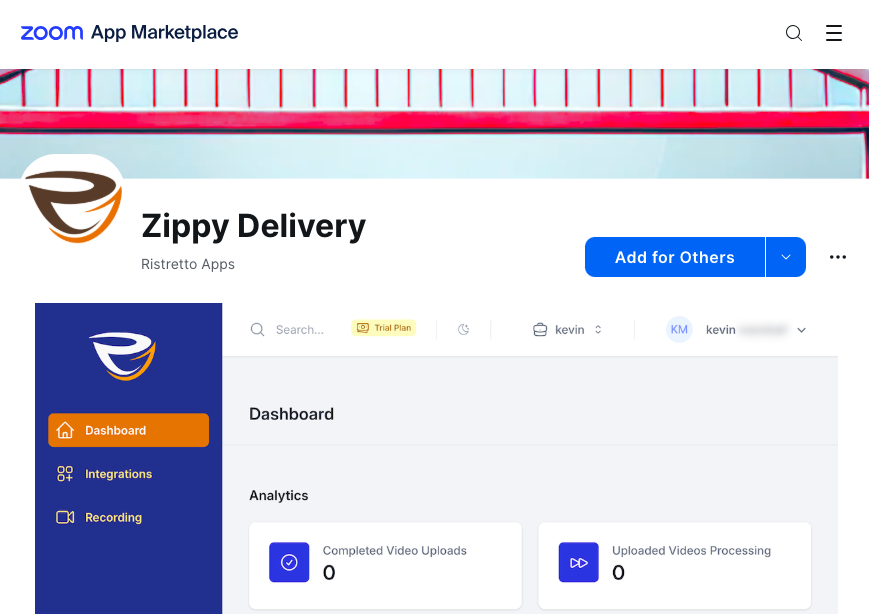
2. Click “Get Started” and choose your plan
Click the Get Started button and choose your plan. You’ll be redirected to the dashboard and simply click the Integrations tab.
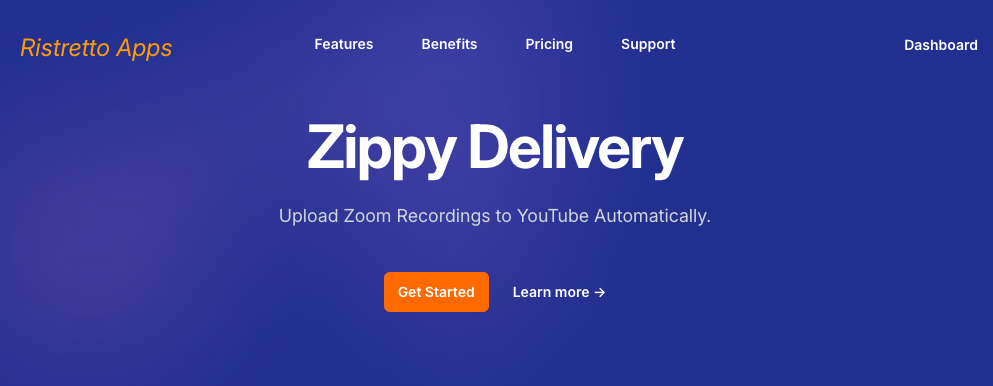
3. Authorize Account Access
Here you’ll be prompted to connect your Zoom and YouTube account. First connect your Zoom account by clicking the Connect button.
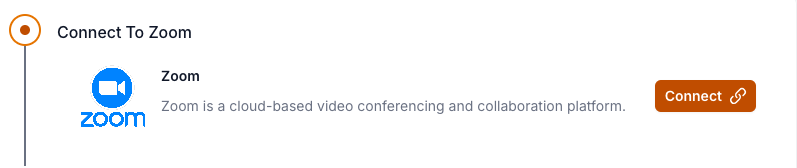
You’ll be prompted to log in to your Zoom account if you haven’t already. You’ll be asked to approve permission for your Zoom account, click Allow and your account will be successfully connected to the app.
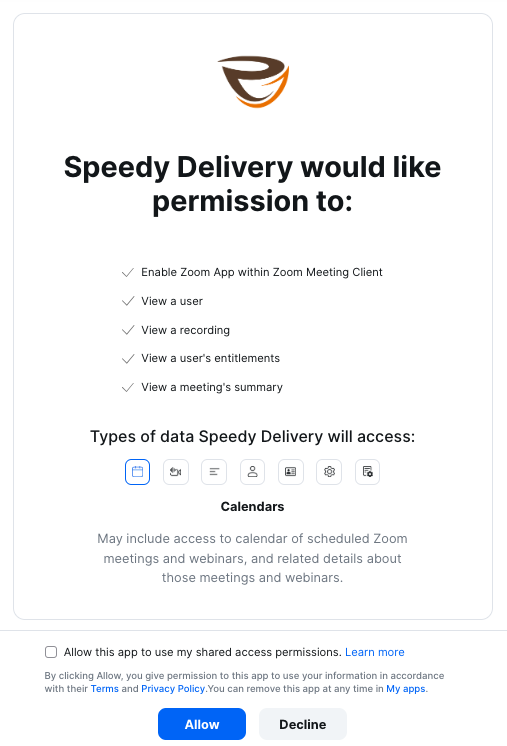
For your YouTube account, click the Connect button and follow the prompts to log in and grant permission.

You’ll be asked to sign in to your YouTube account, then you’ll have to click the advanced permission and click the link “Go to Zippy Delivery App”, grant permission by clicking continue and you’re good to go!
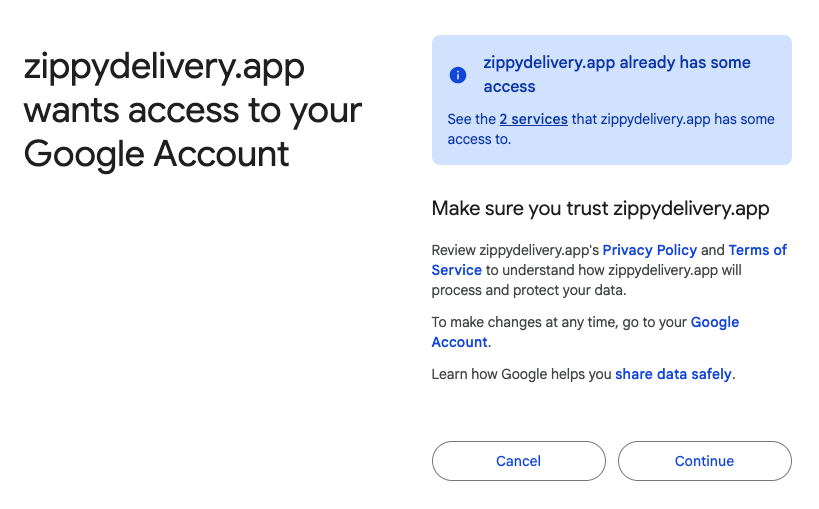
4. Set Upload Preferences
Click on the settings tab and update your YouTube upload settings. Choose your default visibility (Public, Unlisted, or Private) and click save to update your changes.
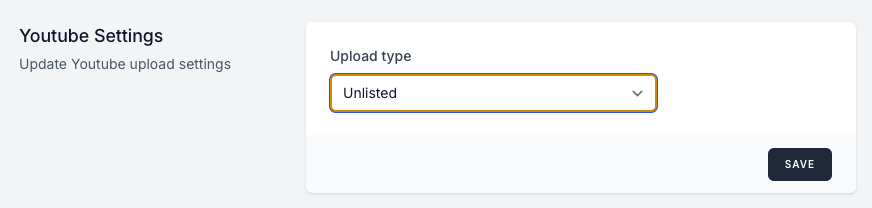
5. You’re all set!
The app is now connected and ready to upload your future Zoom recordings automatically.
Having trouble connecting your accounts? Visit our Troubleshooting Guide for solutions.
